How to Import MP4 to Premiere
Import MP4 to Adobe Premiere, Adobe Premiere Pro, Adobe Premiere Pro CS3/ CS4/ CS5
June 29th, 2011 by Bigasoft Support
Tags: mp4 to premiere, mp4 to adobe premiere, how to import mp4 to premiere, import mp4 to premiere, import mp4 to adobe, adobe-video-converter premiere, convert mp4 to premiere, import mp4 into premiere, mp4 into premiere, mp4 to premiere converter
Overview
In speaking of Adobe Premiere, we all know that it is the professional video editing software with timeline and special effects. Though Premiere Pro has announced the compatibility with MP4, people still have problems in importing MP4 to Premiere sometimes. So what is the matter on earth? And how can we successfully import MP4 to Adobe Premiere at any time?
This article aims to solve the above questions in two parts.
Part 1
Why people often fail to import MP4 into Premiere?
Adobe Premiere did announce to import MP4, while it only imports two kinds of MP4: the one is Sony and JVC introduced XDCam-EX movie (.mp4), the other one is Apple created MPEG-4 (.m4v). That is to say, Premiere only import MP4 recorded from Sony camcorder, JVC camcorder or Apple's iPhone, iPad. It will end in fail if you try to import other MP4 file to Premiere.
Part 2
How to successfully import all kinds of MP4 into Premiere?
In order to import MP4 to Premiere, we can either convert this MP4 video to Adobe Premiere supported MP4 format or convert this MP4 video to other Premiere friendly movie format like DV, MPEG-2, FLV and more.
Luckily, Bigasoft Total Video Converter is able to do both of the above conversion: Convert Premiere unsupported MP4 to Premiere supported MP4; Convert Premiere unsupported MP4 to Premiere compatible other video formats like MPEG-2, FLV, DV and more.
The following will take converting MP4 to Adobe Premiere supported MP4 as an example. It also applies to converting MP4 to other Adobe Premiere supported format. And it applies to all kinds of Adobe Premiere including Adobe Premiere Pro, Adobe Premiere Pro CS3/ CS4/ CS5.
Free download the professional MP4 to Premiere Converter - Bigasoft Total Video Converter (Windows Version , Mac Version ) install and run it, the following interface will pop up.

Step 1 Import MP4 video file
Click "Add File" button to to import the unsupported MP4 video file. Or you can also drag your MP4 video directly to the main interface of Bigasoft Total Video Converter.
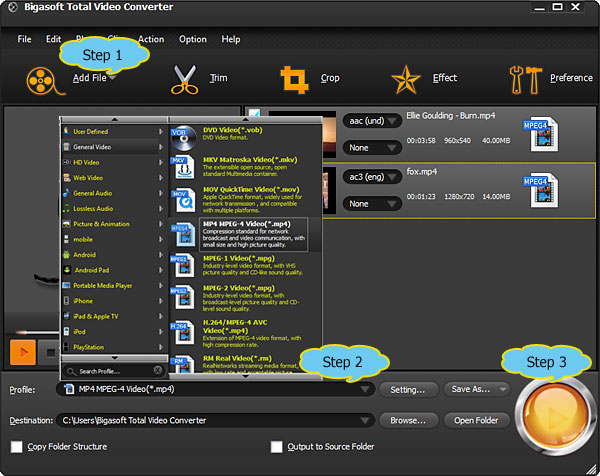
Step 2 Set MPEG-4 Video
Click the drop-down button on the right side of the "Profile" button to select Adobe Premiere compatible MPEG-4 Video(*.mp4) as output video format from "General Video" category
Step 3 Convert MP4 to Premiere supported MPEG-4 format
Click "Convert" button to finish converting MP4 video file.
Step 4 Import MP4 into Premiere
First start Adobe Premiere, then select File > Import from the main menu to import the converted MP4 to Premiere.
Conclusion
It is dead easy to import all kinds of MP4 files to Adobe Premiere, Adobe Premiere Pro, Adobe Premiere Pro CS3/ CS4/ CS5 With this powerful Bigasoft Total Video Converter! Wait no more, just free download it and have a try!
Resources
FREE Download and Start Enjoying Now (9.87MB)
Learn more about Bigasoft Total Video Converter
...
Got a Mac? Free download your copy here (23.44MB)
Learn more about Bigasoft Total Video Converter for Mac
...
More Articles on Bigasoft.com ...
To find out more Bigasoft Solutions to enjoy your new digital life, you can go here.






