Apple Intermediate Codec Converter- How to convert AIC to more compatible code?
April 25th, 2014 by Emily Moore
Tags: apple intermediate codec converter
Why can't play Apple Intermediate Codec video on PC?
Have trouble playing Mac MOV format videos on PC? Ever encountered Windows Media Player won't play MOV with audio? Have the need to convert Apple Intermediate Codec MOV created by iMovie to a more compatible format for PC users? You come to the right place if you have any of the above needs. The following article aims to show you how to convert Mac Apple Intermediate Codec to H.264, MPEG-4, ProRes MOV to make it easier to share or edit.
Apple Intermediate Codec is a high-quality 8 bit 4:2:0 video codec which is recommended for use with all HD workflows in Final Cut Express, iMovie, and until Final Cut Pro version 5. Such codec MOV video can be played or edited easily on Mac. However, few player or editor for Windows is capable of decoding Apple Intermediate Codec. Most time, when we try to play such MOV on Windows, all we get is audio, but no video. In order to solve can't play Apple Intermediate Codec video, the best choice is to convert AIC codec to a more popular codec, such as H.264/MPEG-4 which is fully supported by most media players on both Windows and Mac. Here is a step by step guide on how to convert Apple Intermediate Codec with Bigasoft Total Video Converter.
Make preparation: Run Bigasoft Apple Intermediate Codec Converter
Download Bigasoft Total Video Converter for Mac which helps to convert Apple Intermediate Codec video to H.264/MPEG-4 MOV as well as other video formats, such as MP4, AVI, even Windows WMV, etc. If you have already got such AIC MOV video and want to play or edit it on your Windows PC, Bigasoft Apple Intermediate Codec Converter Windows version is the right tool to meet your need.
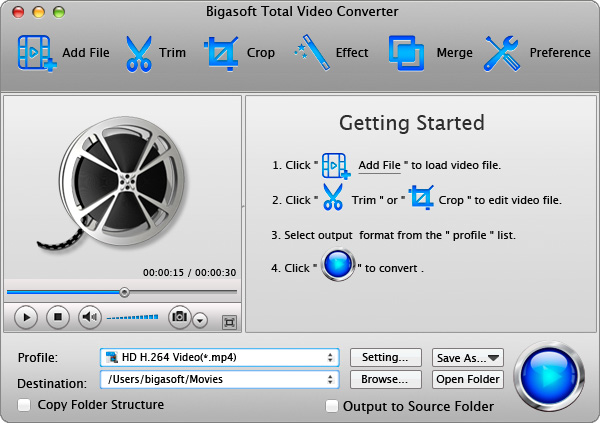
Step 1Import Apple Intermediate Codec MOV
Click "Add File" and browse to choose the original video you want to convert or just drag and drop the video to the interface of Bigasoft Total Video Converter. Before the conversion, you are able to preview the video, take snapshots of your favorite scenes from the video, add subtitles, as you like.
Step 2Select output profile
Here we take H.264/MPEG-4 for example. Click profile and choose MOV QuickTime Video (*.mov) profile from the drop-down menu. Acting as a powerful Apple Intermediate Codec Converter, Bigasoft Total Video Converter also helps to convert AIC MOV to other video formats, such as AVI, MP4, MKV and there are plenty of video presets for portable devices like iPad, iPhone, Android tablets, etc.
Step 3Start the conversion
After the above steps, now we come to the last step: click "Convert" button and start the Apple Intermediate Codec conversion. After a few minutes, you will get the converted video by clicking "Open Folder".
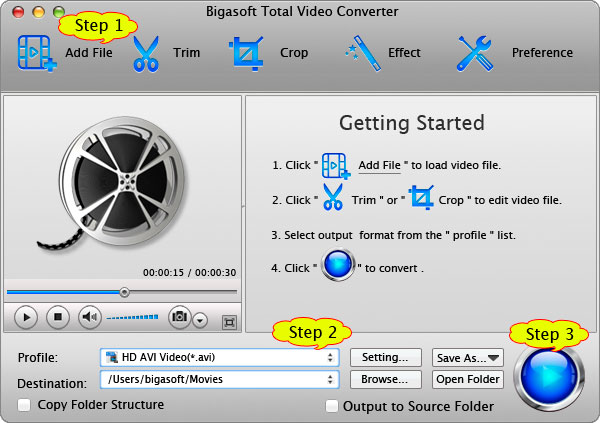
It is just easy to convert Apple Intermediate Codec to H.264/MPEG-4 or other more compatible codec videos with the above powerful Bigasoft Total Video Converter and step by step guide. Besides converting videos, Bigasoft program also features advanced Edition functions like trim, effect, add watermark, embed subtitle or merge videos.
What is Apple Intermediate Codec?
Apple Intermediate Codec is a high-quality 8 bit 4:2:0 video codec which is recommended for use with all HD workflows in Final Cut Express, iMovie, and until Final Cut Pro version 5. The apple intermediate codec is officially available only on the Mac OS X platform.
Fast MXF Conversion to Various Video Formats
Fast Convert 1080p/1080i/720p in AVCHD, MPEG-2, MKV, H.264
How to Convert and Stream AVI to Apple TV to Play AVI Files on Apple TV?
Resources
FREE Download and Start Enjoying Now (20.15MB)
Learn more about Bigasoft Total Video Converter
...
Got a Mac? Free download your copy here (49.87MB)
Learn more about Bigasoft Total Video Converter
for Mac ...
More Articles on Bigasoft.com ...
To find out more Bigasoft Solutions to enjoy your new digital life, you can go here.
Posted by Emily Moore. By the way, you may join me on Google+.






