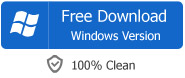Copy and Transfer DVD to iPhone to Play DVD on iPhone 5S/5C/5/4S/4/3GS/3G
DVD to iPhone 5 Converter - Rip and Convert DVD in MPEG-2, VOB, AVCHD, IFO, ISO to iPhone Supported Format
October 12nd, 2012 by Bigasoft Support
Tags: dvd to iphone 5, copy dvd to iphone, transfer dvd to iphone, put dvd on iphone, play dvd on iphone, iso to iphone, vob to iphone, convert dvd to iphone
Overview
As far as we know, there is neither built-in DVD drive nor DVD player on iPhone, so it is impossible to directly put DVD on iPhone to play DVD on iPhone 5S/5C/5/4S/4/3GS/3GS. Even if we can get DVD video contents off the DVD disc, we still cannot copy DVD to iPhone. For the copied DVD video is either an ISO file or in VOB, MPEG-2, AVCHD format which are all iPhone unsupported video format.
Is there no way to play DVD on iPhone? No, surely not! In order to successfully transfer and copy DVD to iPhone for easy playback, a recommended solution is to rip and convert DVD to iPhone compatible format like MP4, MOV, or M4V.
Bigasoft VOB to iPhone Converter is just the right DVD Converter for iPhone 5S, iPhone 5C, iPhone 5, iPhone 4S, iPhone 4, iPhone 3GS, iPhone 3G. It helps to convert all kinds of DVD including home DVD, DVD ISO files, DVD video in IFO, VOB, MPEG-2, AVCHD, MXF, MOD, TOD and etc to iPhone supported video format. It also enables to only extract audio from DVD music video and then convert to iPhone compatible audio format like MP3, M4A. Moreover, it is equipped with advanced DVD editing function like DVD trimming/cropping/effecting/merging.
How to Convert DVD to iPhone to Copy DVD to iPhone for Easy Playback
The following will describe a step by step guide on how to convert DVD to iPhone supported format so as to successfully copy and transfer DVD to iPhone for playing DVD on the go.
It applies to:
- Convert DVD to iPhone 5S/5C/5/4S/4/3GS/3G supported video format to put and play DVD on any version of iPhone.
- Convert ISO file DVD to iPhone format to transfer and play DVD ISO on iPhone
- Copy, convert and play home DVD on iPhone
- Convert, transfer and play DVD in VOB on iPhone
- Convert, copy and play DVD in MPEG-2 on iPhone
- Convert, put and play DVD in AVCHD on iPhone
- Convert, transfer and play Camcorder DVD in AVCHD, MXF, MPEG-2, MOD,TOD on iPhone
- Convert DVD video to iPhone supported audio format to only play DVD music on iPhone 5S, iPhone 5C, iPhone 5, iPhone 4S, iPhone 4, iPhone 3GS, iPhone 3G.
Free download Bigasoft VOB to iPhone Converter (Mac Version, Windows Version), install and launch it, the following interface will pop up.
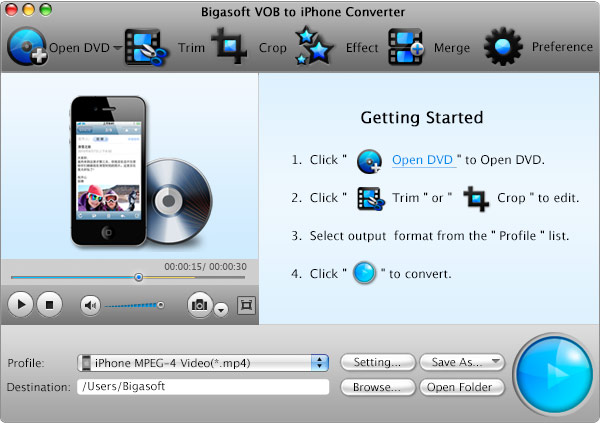
(Notes: If the will be converted DVD is from Camcorder, you need to free download Bigasoft iPhone Video Converter instead of Bigasoft VOB to iPhone Converter.)
Step 1 Load DVD files
- Situation 1: Load DVD from DVD disc
- Firstly insert the DVD disc to the disc drive on Mac or Windows.
- Then click "Open DVD" button of Bigasoft VOB to iPhone Converter to loud the DVD video files which you want to play on iPhone.
- Situation 2: Load DVD ISO files
- Firstly mount DVD ISO files to Virtual DVD Drive software
- Then click "Open DVD" button to loud the ISO video files to Bigasoft VOB to iPhone Converter
- Situation 3: Load Camcorder DVD or Mini DVD files
- Firstly Copy the DVD contents whatever it is in AVHCD, VOB, MPEG-2, MXF, MOD, or TOD from Camcorder DVD disc or Mini DVD disc to specific folder on your Mac or PC.
- Then click "Add File" button of Bigasoft iPhone Video Converter to add the Camcorder DVD or Mini DVD files.
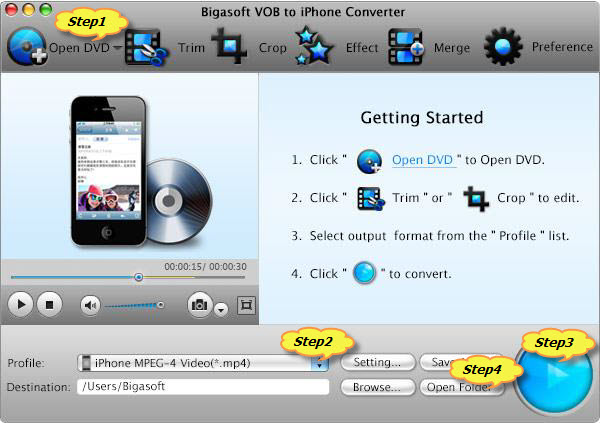
Step 2 Set iPhone supported video or audio format
Click "Profile" drop-down button to select iPhone supported format:
- To convert DVD to iPhone video format: select iPhone H.264 Video (*.mp4) from the "iPhone" option
- To convert DVD to iPhone audio format: select AC3, MP3 or M4A as output format from the "General Audio" option.
- To play HD DVD on iPhone: select HD H.264/MPEG-4 AVC Video (*.mp4) from the "HD Video" option
Step 3 Convert DVD to iPhone
Click "Convert" to start and finish converting DVD to iPhone supported format.
Step 4 Copy and transfer DVD to iPhone
Click "Open Folder" button to get the converted DVD, and then transfer it to iPhone by via of iTunes.
Play DVD on iPhone
After copy DVD to iPhone, just play DVD (whatever it is home DVD, Camcorder DVD, ISO DVD, DVD in IFO, VOB, AVCHD, MPEG-2 and etc) on iPhone 5S, iPhone 5C, iPhone 5, iPhone 4S, iPhone 4, iPhone 3GS, iPhone 3G on the go!
Resources
FREE Download and Start Enjoying Now (27.00MB)
Learn more about Bigasoft VOB to iPhone Converter for Mac
...
Got a Windows? Free download your copy here (10.31MB)
Learn more about Bigasoft VOB to iPhone Converter ...
More Articles on Bigasoft.com ...
To find out more Bigasoft Solutions to enjoy your new digital life, you can go here.