M4V to AVI Converter - Simple Steps to Convert M4V to AVI on Mac and Windows
Convert between M4V, AVI and other video formats and make video compatible with any media device, websites, media players and editors.
November 8th, 2015 by Harvey Taylor
Tags: M4V to AVI, Convert M4V to AVI, M4V to AVI Converter
Overview
M4V file format is used natively in iTunes Store to encode movies, TV episodes and music videos. Besides, movies created by iMovie and some videos on websites are saved in M4V format. Unprotected M4V files can be played on both Mac and Windows computer by QuickTime. But not all portable media devices, mobile phones and media players can play M4V videos especially for DRM protected ones. To avoid these compatibility problems, just convert M4V to a more widely used video format, like converting M4V to AVI (DivX, XviD), M4V to MP4, M4V to VOB, M4V to WMV, etc. What you need is an easy to use M4V Converter. Here we recommend you to try the all-in-one M4V Converter - Bigasoft Total Video Converter Windows and Bigasoft Total Video Converter for Mac.
With this powerful M4V Converter, all the following M4V to AVI issues will be solved:
- Is there an easy way to convert my M4V movies to DivX AVI format for playback on my new DVD Player? I need a M4V Converter which is fully compatible with my Mac OS X 10.11.
- I created a short movie on iMovie in M4V format. However, I need to make sure Windows user can watch the video on PC. So I have to convert M4V movie to AVI or WMV.
- I have downloaded some music videos and TV episodes and all the videos are saved in M4V format. How to save them to DVD? Do I need any application to convert the M4V files?
Detailed guide on converting M4V to AVI or other formats
Firstly, download the installation file for Bigasoft Total Video Converter, run it and install the software. There are Windows and Mac Version and both versions are fully compatible with the latest OS.
Launch Bigasoft Total Video Converter and click "Add File(s)" button to load your M4V video or just drag and drop the M4V video to the main Window to import it. Besides M4V format, almost all video formats are supported by Bigasoft Total Video Converter, including TiVo, HEVC/H.265, AVI, Xvid, DivX, H.264, MP4, 3GP, MKV, WMV, RM, FLV, MOV, WTV, MXF, MVI, F4V, Apple ProRes MOV, WebM, VP8, 720p, 1080p, 1080i HD, AVCHD videos and more.
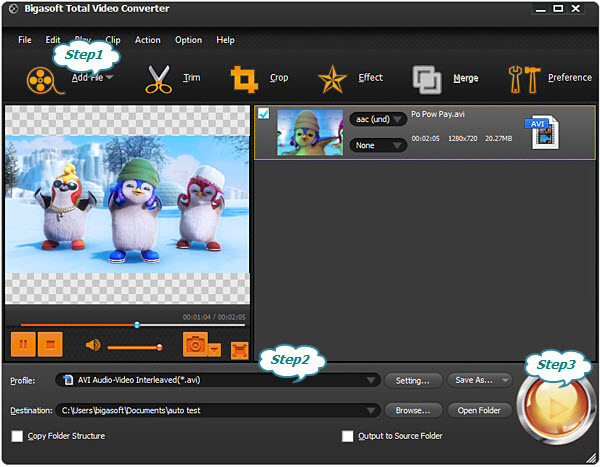
AVI and MP4 formats are widely used on Windows/Mac, media devices, mobile phones, tablets and other portable devices. Since most DVD players supports DivX AVI, in this guide we will take converting M4V to AVI for example.
Click "Profile" drop down menu to choose AVI profile. There are three main AVI profiles. For playing on DVD players, choose "DivX Video (AVI)" or "Xvid Video (AVI)". Both of the above two profiles are based on MPEG-4 with DVD-like picture quality and excellent sound quality. For general use on computer and media device, you can try "AVI Audio-Video Interleaved (AVI)" profile. AVI is a container which supports multiple video codecs. With this powerful Total Video Converter, you can choose video codecs on Advanced Settings panel.
Besides AVI, there are more than 100 profiles for media devices, mobile phones, tablets and other portable devices.
After all the profile settings have been done, the only you need to do is to click the Convert button to start the conversion from M4V to AVI.
For DRM protected M4V videos, please record it to standard MP4 file and then convert the MP4 to any format you like. Follow this guide to record M4P file to MP4 without lossing quality: How to record protected video to normal format. Hopefully you have got your converted M4V file after read this article, now just enjoy your M4V movie with any of your media devices.
More Articles on Bigasoft.com ...
To find out more Bigasoft Solutions to enjoy your new digital life, you can go here.
Posted by Harvey Taylor. By the way, you may join me on Google+.






