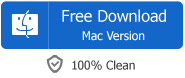Format Factory for Mac - Format Factory Alternative Mac Version
Free Download the Format Factory Mac Alternative to Convert Video/Audio/DVD on Mac OS X
December 14th, 2012 by Emily Moore
Tags: format factory mac, format factory for mac, format factory download for mac, format factory alternative
Just as we know, Format Factory only works on Windows and there is no Format Factory Mac version. Have you ever dreamed to get a Format Factory for Mac OS X? If so, you come to the right place! This article will show you an ideal Format Factory Alternative for Mac - Bigasoft Total Video Converter for Mac.
As the ideal Format Factory alternative for Mac, Bigasoft Total Video Converter for Mac supports almost all the functions and features that Format Factory provides; besides, this powerful Format Factory Mac software can do what Format Factory cannot do:
- Work on Mac OS X 10.4(Tiger), 10.5(Leopard), 10.6(Snow Leopard), 10.7(Lion), and 10.8(Mountain Lion).
- Convert all kinds of video formats to MP4, MOV, Apple ProRes, MPEG-4, H.264, AVI, WMV, MKV, MPEG-1, MPEG-2, RM, WebM, ASF, DV, VOB, DivX, Xvid and etc.
- Convert all popular video or audio formats to M4A, Apple Lossless, AIFF, MP3, WAV, AC3, WMA, MP2, FLAC, OGG, RA, AU and etc
- Convert all to picture or animation JPG, BMP, PNG, GIF, FLV, SWF and more
- Convert DVD, HD DVD, Blu-ray to all popular video, audio or picture formats.
- Download and convert online videos from YouTube, Vimeo, MTV, BBC, Dailymotion, Facebook, Google Videos, Metacafe, eHow and etc
- Convert video, audio, DVD, YouTube to playback on iPad, iPod, iPhone, Kindle File, Kindle File HD, Google Nexus 7, Google Nexus 10, Microsoft Surface, PS3, PSP, Android, Xbox 360, Zune, BlackBerry and more.
- Edit video, DVD, YouTube, audio including compressing video/audio file size, trimming video/audio clip, merging several files into one, adjusting sound volume, cropping movies, or rotating movies, adding subtitle/watermark/effects to video files.
Free download the ideal Alternative to Format Factory Mac version - Bigasoft Total Video Converter for Mac below:
Below is a detailed guide on how to use the powerful Format Factory for Mac - Bigasoft Total Video Converter for Mac
Free download, install and launch the ideal Format Factory Mac alternative - Bigasoft Total Video Converter for Mac, install and run it, the following interface will pop up. (Notes: If you want to convert DVD video and the DVD files are protected, you need to free download Bigasoft VOB Converter for Mac instead of Bigasoft Total Video Converter for Mac.)
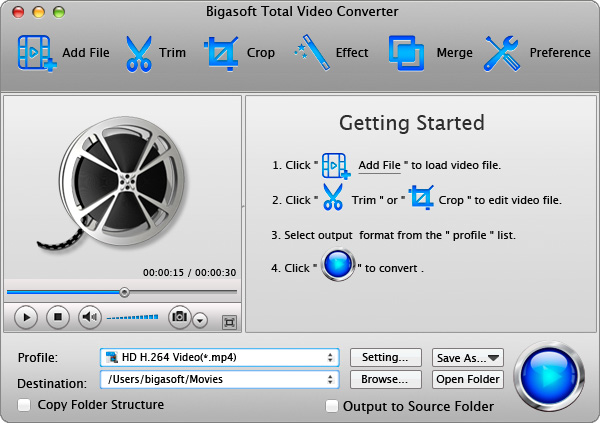
Click the "Add File" drop-down list, and then go to "Add File(s)..." or "Add Folder..." option to add the video, DVD, or audio to this Format Factory Mac app. (To download online video, go to "Add YouTube Video..." option, the "Download" windows will pop up, copy and paste the online video URL to the URL text box, and then click "OK")
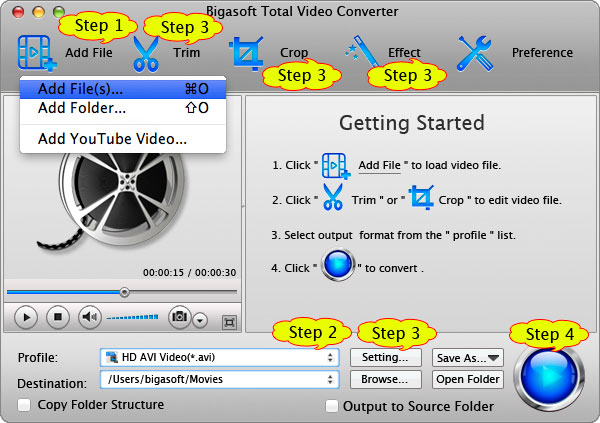
Click "Profile" drop-down button to select your desired video, audio or picture format from appropriate category as output profile. (There are presets for portable devices like programs like Android, Apple TV, iPhone, iPad, iPod, mobile phone, PS3, PSP, Zune, Xbox and etc)
Click "Browse..." to set the destination folder for the converted media files.
- Adjust the parameters: Click "Setting..." button to open the "Advanced Settings" Window which will pop up right beside the main window, you can change the video size, video quality, audio quality in the Simple pane, and you can also adjust the video codec/resolution/bitrates/frame rate/aspect ratio or adjust the audio volume/codec/bitrates/sample rate/channels and etc.
- Trim: Click "Trim" button to open the "Trim" window, and then decide which clip you want to convert by dragging the scissors bars or by setting the Start Time and End Time.
- Crop: Click "Crop" button to open the "Crop Video" window, then you can crop your video and set the zoom mode according to your need.
- Effect: Click "Effect button" to open the "Video Edit" window, then you can add effect to your movies, or you can also switch to "Watermark" tab to add watermark to movies, or switch to "Subtitle" tab to add subtitle to movies, or switch to "Image" tab to adjust the video brightness, contract and saturation.
Click "Convert" to start and finish the video, audio, YouTube, DVD or picture format conversion.
FREE Download and Start Enjoying Now (49.87MB)
Learn more about Bigasoft Total Video Converter
for Mac ...
More Articles on Bigasoft.com ...
To find out more Bigasoft Solutions to enjoy your new digital life, you can go here.
Posted by Emily Moore. By the way, you may join me on Google+.