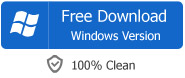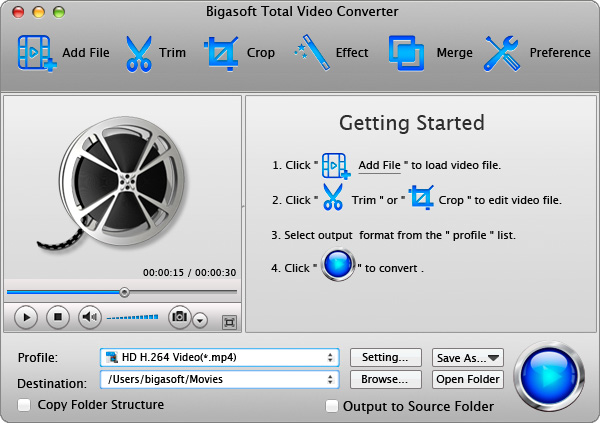How to Convert and Import MP4 to Final Cut Pro (Express)
Step by Step Guide on How to Convert MP4 to DV to Import MP4 into FCP/FCE (Lion and OS X Mavericks Included)
August 14th, 2013 Updated by Bigasoft Support
Tags: mp4 to fcp, mp4 to dv, mp4 to final cut pro, convert mp4 to dv, import mp4 to fcp, mp4 to final cut express, import mp4 to final cut pro, mp4 into fcp, mp4 into final cut pro, import mp4 into fcp, convert mp4 to fcp, import mp4 to final cut express, mp4 to fcp x
Overview
With all the advancements in Final Cut Pro X and Final Cut Pro 7, there are now even more reasons why it's the first choice of professional editors. Powerful new features and time-saving improvements help you work faster than ever. However, a fly in the ointment is that it can not import most of MP4 files though it is compatible with various camera-native formats as well as members of the Apple ProRes family.
As we know, Final Cut Pro is a non-linear and non-destructive editing software application, it can only import non-destructive video format including DV, HDV, P2 MXF (DVCProHD), XDCAM, and 2K film formats. Nevertheless, the widely used MP4 is lossy format, which is a final delivery file type and is heavily compressed. In order to successfully import MP4 to Final Cut Pro, we have to convert the lossy MP4 to non-destructive format like DV which is compatible with FCP.
Detailed Guide on How to Convert and Import MP4 to FCP/FCE
- It is dead easy to import MP4 into Final Cut Pro for editing with the following guide.
- It applies to MP4 recorded from various camcorders like Samsung HMX-H100 camcorder, Sanyo XACTO HD1000 Full HD camera, Flip camcorder, JVC GY-HM100, JVC GY-HM700 and more.
- It applies to MP4 from media players, mobile phones, portable devices and YouTube etc.
- It also applies to import MP4 to Final Cut Express and iMovie.
- It applies to import MP4 to Final Cut Pro X or import MP4 to Final Cut Pro 7 or import MP4 to any other version of Final Cut Pro.
- Compatible with Mac OS X v10.4 (Tiger), 10.5(Leopard), 10.6(Snow Leopard), 10.7(Lion), 10.8(Mountain Lion), 10.9 (Mavericks).
Step 1 Run Bigasoft Total Video Converter
Free download Bigasoft Total Video Converter ( Mac Version , Windows Version ), and run it.
As the professional MP4 to DV converter, Bigasoft Total Video Converter can easily convert MP4 to FCP compatible DV format. Besides, it can convert between various video formats including MP4, DV, AVI, H.264, 3GP, MKV, MOV, WMV, MPG, AVCHD, Xvid, DivX, RM, FLV, VOB, WebM, VP8, ASF, TOD, MOD, BIK videos and more. Moreover, it can convert various audio and video formats to FCP supported AIFF audio format or convert AIFF to other audio formats including MP3, WMA, AAC, WAV, OGG, FLAC, APE, M4A, RA, AC3, MP2, and AMR and so on.
Step 2 Add MP4 file
Click "Add File" button to add your MP4 file. Or you can also drag your MP4 file directly to the main interface of Bigasoft Total Video Converter.
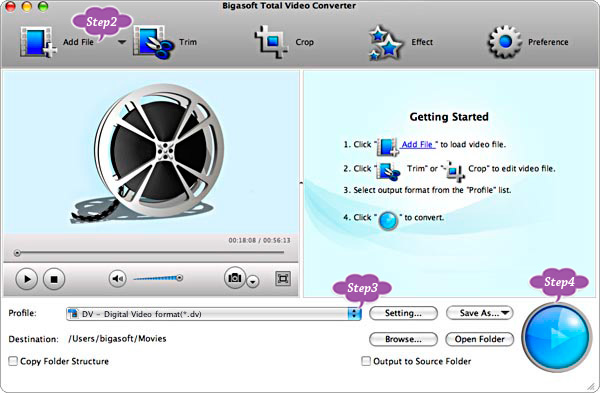
Step 3 Set DV as output profile
Click the drop-down list on the right side of the "Profile" to select FCP compatible DV - Digital Video Format (*.dv) from "General Video" category.
Step 4 Convert MP4 to DV
Click "Convert" button to finish converting MP4 to Final Cut Pro compatible DV format.
Step 5 Import MP4 to FCP
Run Final Cut Pro, then import the converted MP4 video to FCP by clicking File > Import > Files... at the top of the Final Cut Pro window.
Resources
Got a Mac? Free download your copy here (23.39MB)
Learn more about Bigasoft Total Video Converter for Mac
...
FREE Download and Start Enjoying Now (9.87MB)
Learn more about Bigasoft Total Video Converter
...
More Articles on Bigasoft.com ...
To find out more Bigasoft Solutions to enjoy your new digital life, you can go here.