Final Cut Pro MOV on Mac Mavericks - How to Solve Cannot Import MOV to Final Cut Pro/7/X/FCP/FCE?
MOV to FCP Converter - Convert MOV/HD MOV to Final Cut Pro Supported Apple ProRes /DV /MP4/H.264
November 5th, 2013 by Emily Moore
Tags: mov final cut pro, mov final cut, import mov to final cut pro, import mov to final cut, convert mov to final cut pro, convert mov to fcp, mov to final cut pro, mov to fcp converter
Overview
Troubled by the Final Cut Pro MOV issue? This article will help solve two questions of MOV Final Cut Pro: Why Final Cut Pro cannot import MOV files? How to successfully import MOV to Final Cut Pro?
Why Final Cut Pro Won't Import MOV?
It can be gotten from the official website that Final Cut Pro supports QuickTime-compatible MOV files. If so, why we still encounter "cannot import MOV to Final Cut Pro" issue? This can be caused by the following two reasons.
Reason One
MOV format has both MPEG and H.264 codec. The H.264 codec is not natively supported by Final Cut due to the high compression of the files. If your MOV files are in H.264 codec, Final Cut Pro fails to import them.
Reason Two
If the MOV files are in HD or from HD camcorders, you will still meet "Final Cut Won't Import MOV".
How to Import MOV to Final Cut Pro with Success?
To solve the MOV Final Cut Pro issue and successfully import all kinds of MOV files to Final Cut Pro/FCP/FCE for editing, a recommended way is to convert MOV to Final Cut supported Apple ProRes /MP4/H.264/DV with the help of one MOV to FCP Converter.
Bigasoft Total Video Converter is the good MOV to FCP Converter. It can easily convert MOV files with various codecs or from all kinds of cameras/camcorders or from other sources or places to Final Cut Pro/7/X/FCP/FCE supported Apple ProRes/DV/MP4 and more.
In addition to converting MOV to Final Cut Pro supported file formats, the powerful MOV FCP Converter can also convert between more than 100 audio and video formats include WMV, AVI, MXF, MKV, VOB, AVCHD, MOD, 3GP, FLV, ASF, SWF, MP3, AIFF, M4A, FLAC etc. with use-friendly interface.
What is more, the professional MOV to FCP Converter also features some editing functions like join the MOV files, cut off the MOV files, add watermarks for the MOV files, add subtitles for the MOV files, remove MOV black bars, increase the sound volume of the MOV files, choose the audio channels and more.
How to Convert MOV to Final Cut Pro Supported Format?
The following article will tell a detailed guide on how to convert MOV to Final Cut Pro more compatible video formats like convert MOV to Apple ProRes or convert MOV to DV or convert MOV to MP4.
Make Preparation: Run MOV to FCP Converter
Free Download MOV to FCP Converter - Bigasoft Total Video Converter (For Mac, For Windows) to your computer. Run it.
Step 1 Import MOV Files to MOV to Final Cut Pro Converter
Click "Add File" button to import MOV to MOV FCP Converter. Simply dragging and dropping the MOV files to the interface of the software are also ok.
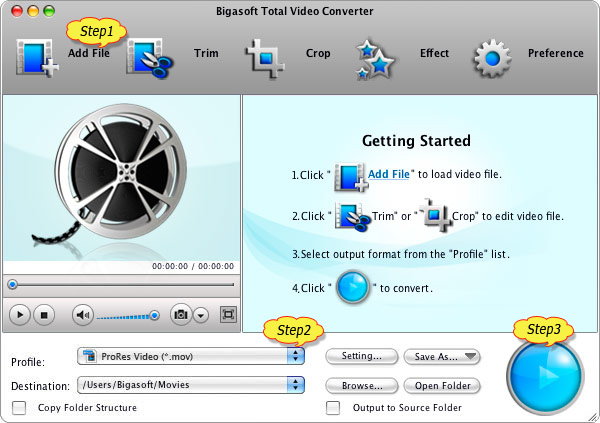
Step 2 Choose Final Cut Pro/FCP X/FCE Supported Formats
To edit MOV files in Final Cut Pro, click the small triangle to the right of "Profile". Set Apple ProRes or DV as the output formats.
Step 3 Convert MOV to FCP
Click the "Convert" button on MOV to FCP Converter to start converting MOV files to Final Cut Pro.
When the conversion is done, simply click "Open Folder" button to locate the converted file.
Conclusion
MOV to FCP Converter is the ideal solution for MOV Final Cut Pro issue. Free download it to convert MOV to Final Cut Pro/7/X/FCE supported formats to freely edit MOV files on Final Cut Pro right now.
Resources
FREE Download and Start Enjoying Now (20.15MB)
Learn more about Bigasoft Total Video Converter
...
Got a Mac? Free download your copy here (49.87MB)
Learn more about Bigasoft Total Video Converter
for Mac ...
More Articles on Bigasoft.com ...
To find out more Bigasoft Solutions to enjoy your new digital life, you can go here.
Posted by Emily Moore. By the way, you may join me on Google+.






