Remove Audio from Video MKV, MP4, AVI, MOV, WMV, FLV, MPG, VOB, MTS Easily with Audio Remover
Sound Remover: Delete Audio or Audio Tracks from Video Successfully
August 21th, 2013 by Emily Moore
Tags: remove audio from video, remove sound from video, audio remover, sound remover, removing audio from video, removing sound from video, how to remove audio from video, delete audio from video, remove audio tracks from video
Overview
Removing audio from video is quite common in our daily life. In most cases, we need to remove sound from video and keep the pure video. To delete audio from video, we need to use an audio remover.
The following article will solve two issues: Where to find the professional audio remover? How to remove audio from video?
Where to Find the Professional Audio Remover?
This is the right place to get the professional audio remover. The following will provide two nice sound removers. One is Windows Movie Maker. The other is Bigasoft Audio Remover.
Solution One: Windows Movie Maker
Windows Movie Maker is a nice sound remover. It can help remove sound from video freely. You can follow the steps to disable audio in video.
1. Click on the bit of the video you want to mute.
2. Click on "Clip" at the top of the screen.
3. Click on audio.
4. Click on mute.
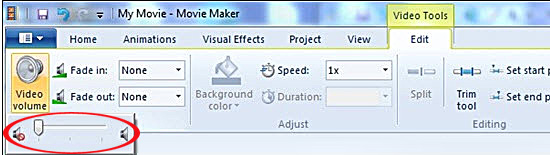
However, removing audio from video with Windows Movie Maker has limitations. Windows Movie Maker can mute audio in video other than deleting audio from video. In addition, Mac users cannot use Windows Movie Maker and there is no relevant audio remover on Mac. If you want to remove sound from video or you are a Mac user, you need to find a way in solution two.
Solution Two: Bigasoft Audio Remover
Bigasoft Audio Remover - Total Video Converter is a professional and powerful sound remover. This good audio deleter can remove audio from video MKV, MP4, AVI, MOV, WMV, FLV, MPG, VOB, MTS, WTV, DVR, WebM, OGV, MVI, MOD, TOD, Apple ProRes and more. What is more, it can also remove audio tracks from video.
In addition, the ideal sound remover is a good video and audio converter. It supports to convert video files in a wide range of video formats, including AVI, Xvid, DivX, H.264, MP4, 3GP, MKV, WMV, RM, FLV, MOV, WTV, MXF, MVI, WebM, AVCHD videos and more for playing on iPad, iPad mini, iPod, iPhone, Android, Samsung Galaxy, Google Nexus, Microsoft Surface, BlackBerry, Apple TV, Zune, PSP, PS3, Pocket PC, Creative Zen, Xbox, Archos and so on. Extracting audio from video or converting audio MP3, AAC, AC3, WAV, WMA, FLAC, OGG, AIFF and etc. are also available here.
Meanwhile, the nice audio remover is a professional video editor. You can easily cut off the unwanted parts, remove ads, increase audio volume, choose audio channels, remove black bars, and increase video quality and more.
Step by Step Guide on How to Remove Audio from Video with Audio Remover
Make Preparation: Run Audio Remover
Free download Bigasoft Audio Remover - Total Video Converter Bigasoft Total Video Converter (For Windows, For Mac), install and run it, the following interface will pop up.
Step 1 Import Video to Sound Remover
Click the "Add File" button to add the videos that you want to disable sound to Audio Remover.
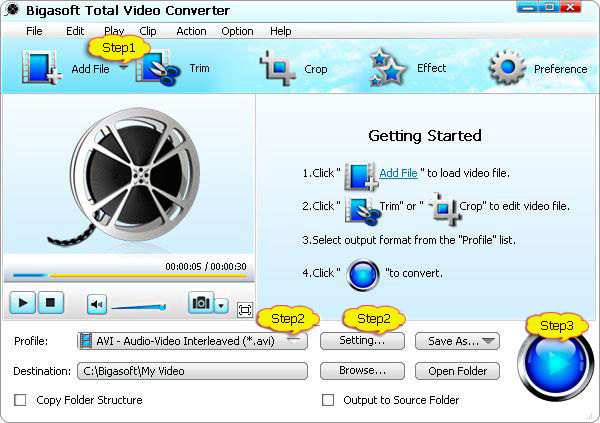
Step 2 Set the Output format
To remove audio from video without changing the file format, click "Profile" drop down button and set the video format the same with your source file. Go to "Setting..." -> "Advanced" -> "Audio" -> "Disable Audio". Set "Disable Audio" as "True".
To remove sound from video and change the file format, choose the format you want to convert in "Profile" drop down button. Then go to "Setting..." -> "Advanced" -> "Audio" -> "Disable Audio". Set "Disable Audio" as "True".
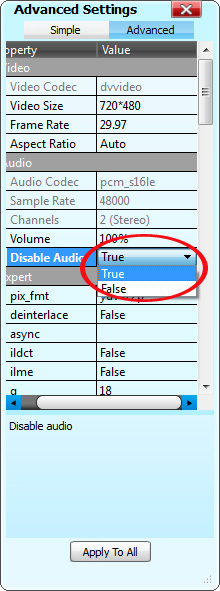
To delete audio tracks from video, follow the step in "remove audio from video without changing the file format".
One more thing, this audio remover also enables to delete the audio tracks you do not want and keep the audio track you want. To delete the unwanted audio tracks, go to the task list to choose the audio track you want to keep and then follow the step in "remove audio from video without changing the file format".
Step 3 Remove Audio from Video
Click the "Convert" button to removing sound from video.
Conclusion
Audio Remover is the right tool to remove audio from video. With Sound Remover, deleting sound from video MKV, MP4, AVI, MOV, WMV, FLV, MPG, VOB, MTS and more is not a trouble any more. Free download the helpful audio deleter on Mac and Windows to start enjoying right now.
Resources
FREE Download and Start Enjoying Now (20.15MB)
Learn more about Bigasoft Total Video Converter
...
Got a Mac? Free download your copy here (49.87MB)
Learn more about Bigasoft Total Video Converter
for Mac ...
More Articles on Bigasoft.com ...
To find out more Bigasoft Solutions to enjoy your new digital life, you can go here.
Posted by Emily Moore. By the way, you may join me on Google+.






