Flip to iMovie - How to Convert and Import Flip into iMovie
Step by Step Guide on How to Import Flip Video to iMovie'11, '09, '08
May 14th, 2011 by Bigasoft Support
Tags: flip to imovie, flip video to imovie, flip into imovie, flip converter, import flip to imovie, import flip video to imovie, importing flip video to imovie, convert flip video to imovie, how to import flip to imovie, flip video in imovie
Overview
Though the Flip Video range was retired in April 2011, many consumers are still using Flip camcorders and its variants including the UltraHD, the MinoHD, and the SlideHD are still made and sold. It is still necessary to solve "iMovie does not import Flip Video AVI files" issue.
Symptoms in importing Flip video to imovie
- Can't even play Flip video in QuickTime, let alone import Flip to iMovie
- When import Flip into iMovie, only to get the screen but hear nothing
- When import Flip video to iMovie, only to hear the video but with a black screen
- Flip video simply do not work with iMovie though with the Perian installed
- Even QuickTime Pro is unable to convert the AVI files to iMovie compatible video format
- When drag and drop Flip to iMovie, it looks like it imports them fine, but then in the preview panel it says "No Matching Video, choose a different option from the Show pop-up menu at the lower left corner"
Resolution to import Flip to iMovie for editing successfully
According to Apple official website, iMovie can only import DV, HDV, MPEG-4, MOV and M4V. However, most of Flip camcorders records in MPEG-4 AVI video format which is not supported by iMovie. In order to successfully import this kind of Flip video to iMovie, we need to convert it to iMovie compatible format like MPEG-4, DV. The following will introduce a powerful iMovie Converter and a step by step guide on how to convert and import Flip video to iMovie'11/'09/'08.
Preparation:
- Free download Bigasoft iMovie Converter for Mac, install and run
it.
- Bigasoft iMovie Converter for Mac, the professional Flip to iMovie converter, can easily convert Flip video to iMovie compatible video format like MPEG-4, DV, MOV and more. Moreover, it can also convert all movie clips in AVI, DivX, Xvid, ASF, WMV, MKV, MPEG, RM, RMVB, VOB, 3GP, FLV, MOD, TOD, MOV, AVCHD, MTS, M2TS, MP4, H.264, and more to an iMovie compatible MPEG-4 format.
- Connect your Flip camcorder to Mac, then copy Flip video to Mac
Step 1 Import Flip video to iMovie converter
Press "Add File" button to import Flip video which you just copied to your Mac in preparation. Or you can also drag and drop Flip video directly to the main interface of Bigasoft iMovie Converter for Mac.
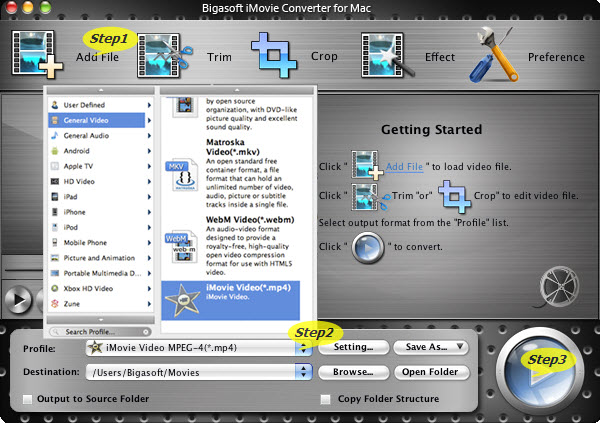
Step 2 Set output format to iMovie Video MPEG-4
Click the drop-down button on the right side of the "Profile" button to select "iMovie Video MPEG-4(*.mp4)" as output video format.
Step 3 Convert Flip video to iMovie supported MPEG-4 format
Click "Convert" button to finish converting Flip to iMovie compatible video format.
Step 4 Import Flip to iMovie
In iMovie, choose Import Movies from the File menu to import the converted Flip video to iMovie.
It is just easy to edit Flip video in iMovie with the above method! Wait no more, just free download it and have a try!
Resources
FREE Download and Start Enjoying Now (20.71MB)
Learn more about Bigasoft iMovie Converter for Mac
...
Learn more about Bigasoft DVD to iMovie Converter for
Mac ...
More Articles on Bigasoft.com ...
To find out more Bigasoft Solutions to enjoy your new digital life, you can go here.





