Sony Handycam to iMovie: How to Easily Import Sony AVCHD MTS/MPEG-2 to iMovie/iOS
Import Sony Handycam to iMovie on Power PC and Intel Mac to edit AVCHD MTS/MPEG-2 on iMovie
Sep 16th, 2011 by Bigasoft Support
Tags: sony handycam to imovie, sony to imovie, sony avchd to imovie, mts to imovie, mpeg-2 to imovie, import sony handycam to imovie, transfer sony handycam to imovie, add sony handycam to imovie, stream sony handycam to imovie, mac os x lion, add sony handycam to imovie, stream sony handycam to imovie, mac os x lion
Overview
The release of iMovie '11 makes iMovie broke new ground with its unique, combined timeline-storyboard editing view, and continues to be a marvel of ease and power among consumer video editing apps by adding more powerful audio editing and Hollywood-style trailer creation. But probably the most impressive feature is that iMovie '11 supports importing both AVCHD (high definition) and MPEG-2 (standard definition) content from Sony HDR-CX11, HDRCX12, HDR-SR1 and HDR-SR7 cameras.
However, update to iMovie '11 requires Mac OS X v10.6.3 or later. If you use Power PC Mac, you will be unable to upgrade for enjoy. So, if you use Power Mac, there is no other solution but to convert Sony Handycam to iMovie friendly video for importing Sony Handycam to iMovie.
Even you upgrade to iMovie '11, issues come out when trying to import Sony Handycam to iMovie with the files in AVCHD MTS/M2TS (especially raw MTS) or MPEG-2. Apple just said than done.
This article helps
Edit MPEG-2 in iMovie on Power Mac from Sony NTSC HDR-CX11, HDR-CX12 and Sony PAL Handycam HDR-CX11E, HDR-CX12.
Edit AVCHD in iMovie on Power Mac from Sony NTSC HDR-CX11, HDR-CX12, HDR-SR1, DCR-SR5, HDR-SR7, HDR-SR8, HDR-SR11, HDR-SR12, HDR-TG1 and Sony PAL Handycam HDR-SR1E, DCR-SR5E, HDR-SR7E, HDR-SR8E, HDR-SR11E, HDR-SR12E, HDR-TG1E.
Edit MPEG-2 in iMovie '09, '08 and iMovie HD from Sony HD DCR-SR60, DCR-SR82, DCR-SR82, DCR-SR300, DCR-DVD308, DCR-DVD505, and DCR-DVD508.
Edit AVCHD in iMovie '09, '08 and iMovie HD from Sony DCR-DVD908E, HDR-CX7E, DCR-SR60E, DCR-SR82E, and DCR-SR300E.
To import Sony Handycam to iMovie for iPad, iPod touch, or iPhone, you can refer to this guide "Import Camcorder Video to iMovie for iOS".
Three Steps to Convert Handycam to iMovie Friendly MPEG-4 H.264 format
Make Preparation: Run Bigasoft iMovie Converter for Mac
Free Download Bigasoft iMovie Converter for Mac. Install and launch the Mac app.
Bigasoft iMovie Converter for Mac, working as a professional Sony Handycam to iMovie converter can easily and fast convert Sony Handycam recorded videos in AVCHD MTS, AVCHD M2TS, MPEG-2 to iMovie compatible video MPEG-4, MPEG-4 H.264, iMovie HD Video MPEH-4, MOV in batch for fast import to iMovie and import to iMovie for iPad, iPod touch and iPhone. Besides converting AVCHD, MPEG-2 to iMovie, the iMovie Converter also converting various other video formats to iMovie.
Step 1 Add files
Copy your movie footage from Sony Handycam to your computer. Click on the button of "Add File" in the main menu to import Sony camcorder video to Bigasoft iMovie Converter. Or just drag your video files directly to the main interface of Sony to iMovie Converter
Note: You can refer to Sony document on how to transfer video from Sony Handycam to Mac OS X.
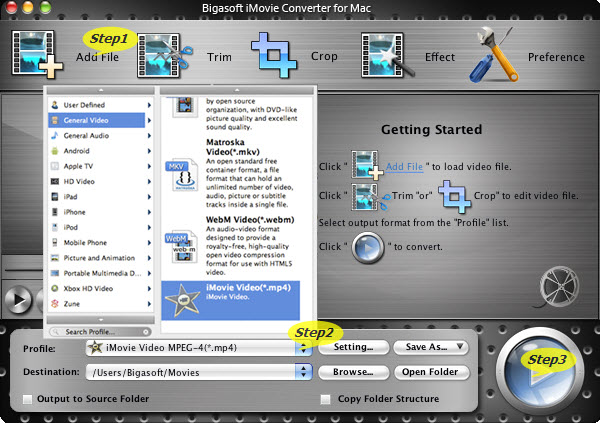
Step 2 Set output video format
Click "Profile"button and select iMovie Video MPEG-4(*.mp4), or iMovie H.264/MPEG-4 AVC Video(*.mp4), or iMovie HD Video MPEG-4(*.mp4) or iMovie HD H.264/MPEG-4 AVC Video from the "Profile" drop-down list iMovie Video MPEG-4(*.mp4) will give you fast conversion speed but there will be more quality loss during the conversion.
iMovie H.264/MPEG-4 AVC Video(*.mp4) will give you much better image quality and much smaller file size than iMovie Video MPEG-4 (*.mp4) but the conversion speed will be slower.
With iMovie HD Video MPEG-4(*.mp4) or iMovie HD H.264/MPEG-4 AVC Video(*.mp4), you will get almost no loss of video quality with higher video definition and resolution.
Tips:
Edit before convert
You can edit camcorder files like trim and crop to remove unwanted parts or area, split large files to smaller, crop to focus video and join several video files into one, and set aspect ratio from to
16:9 or 4:3. All the functions can be applied in the Editing Window which can be opened by clicking "Effect" in the main menu.
Step 3 Start Sony Handycam to iMovie conversion
All is set, just click "Convert" button to start Sony Handycam to iMovie conversion
Step 4 Import Sony Handycam to iMovie
Run iMovie, then import the converted files to iMovie by clicking File > Import > Movies...
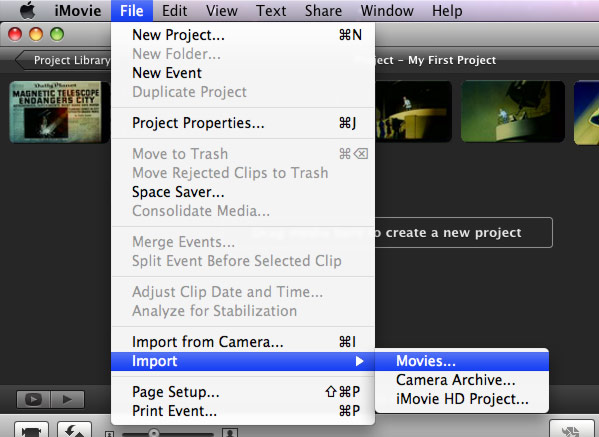
Resources
FREE Download and Start Enjoying Now (50.24MB)
Learn more about Bigasoft iMovie Converter for Mac ...
More Articles on Bigasoft.com ...
To find out more Bigasoft Solutions to enjoy your new digital life, you can go here.





