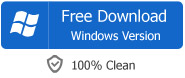MP4 to iTunes - How to Add MP4 to iTunes for Transfer MP4 to iPod
Easy Import MP4 to iTunes and Successfully Transfer MP4 to iPod, iPhone, iPad, Apple TV
August 21th, 2013 Updated by Harvey Taylor
Tags: MP4 to iTunes, add mp4 to itunes, transfer mp4 to itunes, import mp4 to itunes, convert mp4 to itunes, import mp4 into itunes, mp4 to itunes 11, mp4 into itunes, mp4 to itunes converter, mp4 to ipod, can't import mp4 to itunes 11
Symptoms
Have you ever encountered can't add MP4 to iTunes (the new iTunes 11 included), cannot import MP4 to iTunes Match? Have you ever been in the situation that though successfully imported MP4 files to iTunes, failed to sync and transfer MP4 to iPod, iPhone, iPad, Apple TV?
- Situation 1
- Can not add MP4 to iTunes whatever by drag-and-drop or by file import to library.
- iTunes accepts some mp4 files, but not others.
- Now iTunes can no longer import mp4 videos since I upgraded to Lion.
- Failed to import MP4 to iTunes 11, MP4 to iTunes 10.7, MP4 to iTunes 10.6, or even MP4 to iTunes 10.5.
- I have always been able to import my MP4 files into my iTunes but after I just upgraded my iTunes it no longer allows me to import these files.
- Situation 2
- iTunes does successfully import MP4 files, but it failed to sync the MP4 files to iPod, iPhone, iPad or Apple TV and only leave the message that one or more of the videos being synced from your iTunes library are not in the correct format to be played on your iPhone, iPad, or iPod.
Reason and Resolution
iTunes can handle just about any file format that works with QuickTime and will play any file purchased or downloaded from the iTunes Store. If you've got video files that end with a .mov, .m4v, or .mp4 file extension, you can import them to iTunes with ease. However, the video especially the MP4 video must meet the following specifications: it must be encoded as 540 kbit/s (minimum) MPEG-4 video (H.264) with an approximately 128 kbit/s AAC audio track or encoded as 1.5 Mbit/s (minimum) MPEG-4 video (H.264) with a minimum 128 kbit/s AAC audio track. If not, you will fail to import MP4 to iTunes.
Even if your MP4 files meet the above specifications and are added to iTunes successfully, it may still fail to sync to iOS devices. For iPhones, iPads, and video-capable iPods play videos in more specific video formats and codecs.
In order to successfully add MP4 to iTunes as well as sync MP4 to iPod, iPhone, iPad, we have better convert the MP4 files to both iTunes and iOS supported MPEG-4 format.
Step by Step Guide on How to Convert MP4 to iTunes and iOS Supported Format
The following will introduce a step by step guide on how to convert MP4 to iTunes and iOS devices including iPod/iPod Touch, iPhone 5S/iPhone 5C/iPhone 5/iPhone 4S/iPhone 4/iPhone 3GS, iPad 4/iPad Mini/iPad3/iPad3/iPad, Apple TV 3, Apple TV2, Apple TV compatible video format.
Free download the powerful MP4 to iTunes Converter - Bigasoft iTunes Video Converter (Mac Version, Windows Version), install and launch it, the following interface will pop up.
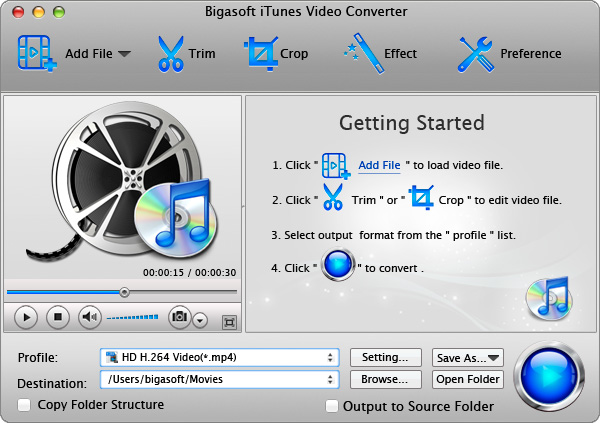
Step 1 Import MP4 file
Click "Add File" button to add MP4 movie file to Bigasoft iTunes Video Converter. Or you can also drag and drop your MP4 file directly to the main interface of this powerful MP4 to iTunes Converter.
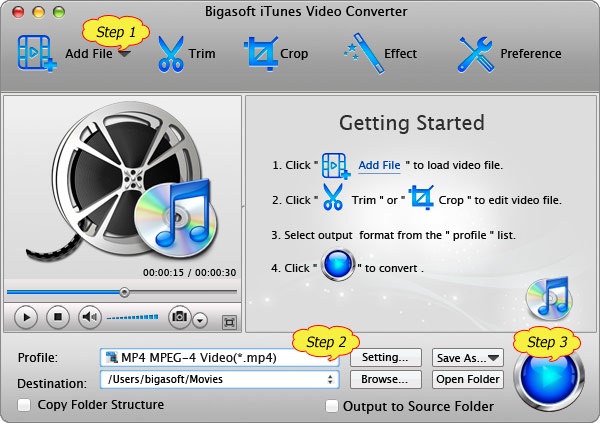
Step 2 Set iTunes and iOS supported MPEG-4 format
Click the drop-down button on the right side of the "Profile" to set iTunes and iOS devices (including iPod, iPhone and iPad) compatible "MPEG4 Video(*.mp4)" as output video format from "General Video" Category.
To import high defination MP4 video like 1080p, 720p to iTunes, select MPEG4 HD Video (*.mp4) from "HD Video" Category. And you can click "Setting..." button to define the specific video resolution.
Step 3 Convert MP4 to iTunes supported format
Click "Convert" button to start and finish converting MP4 to iTunes and iOS compatible video format.
Step 4 Add MP4 to iTunes
Start iTunes, and then choose File > Add File to Library to import the converted MP4 files to iTunes or you also can simply drag and drop this converted MP4 movie to the iTunes Movie Library.
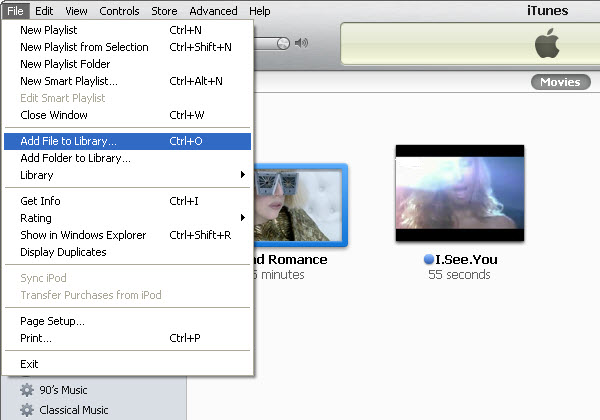
Transfer MP4 to iPod/iPhone/iPad
After importing MP4 to iTunes, it is just easy to play MP4 in iTunes. Or you can also connect your iPod, iPhone or iPad to computer for sync and transfer iPod/iPod Touch, iPhone 5/iPhone 4S/iPhone 4/iPhone 3GS, iPad 4/iPad Mini/iPad3/iPad3/iPad, Apple TV 3, Apple TV2, Apple TV with the help of iTunes.
Resources
FREE Download and Start Enjoying Now (36.93MB)
Learn more about Bigasoft iTunes Video Converter for Mac ...
Got a Windows? Free download your copy here (13.54MB)
Learn more about Bigasoft iTunes Video Converter ...
More Articles on Bigasoft.com ...
To find out more Bigasoft Solutions to enjoy your new digital life, you can go here.
Posted by Harvey Taylor. By the way, you may join me on Google+.