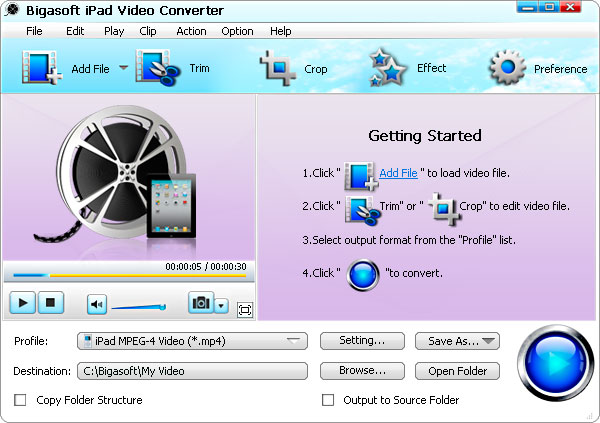How to Import AVI to iTunes to Transfer AVI to iPad/iPad 2/iPad 3/iPad 4/iPad Mini/iPad Air?
Easy Solution to Convert and Import AVI to iTunes so as to Transfer AVI Files to iPad/iPhone/iPod/Apple TV successfully on Mac or Windows
October 10th, 2013 Updated by Emily Moore
Tags: import avi to itunes, how to import avi to itunes, transfer avi to ipad, avi to itunes converter, convert avi to itunes, add avi to itunes 11, avi to itunes, play avi in itunes, add avi to itunes
Overview
This article will describe a step by step guide on how to convert and import AVI files to iTunes. Then it is just easy to play AVI in iTunes or sync AVI video to iPad, iPad 2, iPad 3, iPad 4, iPad mini, iPad Air, iPhone 5S, iPhone 5C, iPhone 5, iPhone 4S, iPhone 4, iPhone 3GS, iPhone 3G, iPod, iPod Touch, Apple TV and more. It even helps to convert and import 1080p AVI to iTunes for play 1080p AVI in iTunes, iPad, iPod, iPhone and Apple tV.
Why Failed to Import AVI to iTunes
According to Apple official website, iTunes only works with QuickTime and MPEG-4 Movie files that end in ".mov", ".m4v", or ".mp4" and are playable in QuickTime Player. Therefore, if you try to import .avi movie to iTunes (including import AVI to iTunes 11) for syncing, it will end in fail in importing AVI video to iTunes let alone transfer this AVI file to iPad, iPhone, iPod.
How to Import AVI Video to iTunes Successfully?
In order to successfully import AVI files to iTunes, we have to convert this AVI video to iTunes compatible video format like MP4. Bigasoft iPad Video Converter is just the right AVI to iTunes conversion software. It can easily convert AVI video file to iTunes supported MP4 format for transfer AVI to iPad, iPhone, iPod, Apple TV and more. This powerful AVI to iTunes Converter supports to convert and import AVI to any version of iTunes like import AVI to the new iTunes 11, AVI to iTunes 10.7.
Moreover, the powerful AVI to iTunes converter can convert other video formats including MPEG, MKV, WMV, WTV, 3GP, FLV, ASF, MTS, VOB, RM, RMVB, TS and more to iTunes format for transferring to iPad/iPhone/iPod/Apple TV. It also can convert audio files including WMA, OGG, FLAC, MP2, AC3, RA, M4B, AAC, CAF to iTunes supported MP3, AIFF, WAV or M4A audio format. It even can convert various video formats to iTunes audio format.
Step by Step Guide on How to Import AVI to iTunes
The following is a step by step guide on how to convert and import AVI to iTunes (iTunes 11 included) with the help of Bigasoft iPad Video Converter.
Free Download Bigasoft iPad Video Converter (for Windows , for Mac ) install and run it, the following interface will pop up.
Step 1 Add AVI Video File
Click "Add File" button to import AVI video file. Or you can also drag your AVI file directly to the main interface of Bigasoft iPad Video Converter.
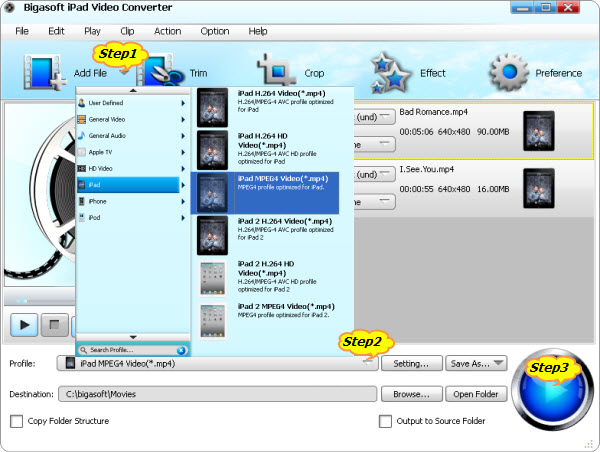
Step 2 Set iTunes Supported MP4 Format
Click the drop-down button on the right side of the "Profile" to set iTunes compatible MP4 format.
- To transfer AVI to iPad, iPad2, iPad 3, iPad 4, iPad mini or iPad Air by iTunes, select iPad MPEG-4 Video (*.mp4) from the "iPad" category. To play 1080p AVI on iPad, select iPad H.264 HD Video(*.mp4) from the "iPad" category.
- To transfer AVI to iPhone 5S/5C/5/4S/4, iPhone 3GS, iPhone 3G, select iPhone MPEG-4 Video (*.mp4) from the "iPhone" category.
- To transfer AVI to iPod classic, iPod nano, iPod touch, iPod touch 4, iPod touch 5, iPod shuffle, select iPod MPEG-4 Video (*.mp4) from the "iPod" category.
- To transfer AVI to Apple TV, select Apple TV MPEG-4 Video (*.mp4) from the "Apple TV" category. To play 1080p AVI on the new 1080p Apple TV, select Apple TV H.264 HD Video(*.mp4) from the "Apple TV" category
- Usually, the default output format is just iTunes supported one, to add AVI to iTunes only in order to play AVI in iTunes, just ignore this step
Step 3 Convert AVI to iTunes Supported Format
Click "Convert" button to finish converting AVI to iTunes compatible video format.
Step 4 Import AVI to iTunes
Start iTunes, and then choose File > Add File to Library to import the converted AVI files to iTunes or you also can simply drag and drop this converted AVI movie to the iTunes Movie Library.
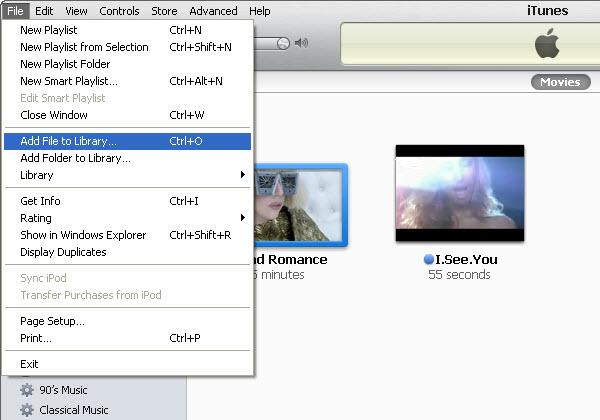
Enjoy or Transfer AVI to iPad/iPhone/iPod/Apple TV
After finishing the conversion and importing, just enjoy your AVI movies on your iTunes or sync them to iPad, iPhone, iPod, Apple TV for watching AVI video on the go. Wait no more, just free download the powerful AVI to iTunes converter for importing AVI files to iTunes/iPad/iPhone/iPod/Apple TV.
Resources
FREE Download and Start Enjoying Now (7.75MB)
Learn more about Bigasoft iPad Video Converter
...
Got a Mac? Free download your copy here (20.80MB)
Learn more about Bigasoft iPad Video Converter for Mac
...
More Articles on Bigasoft.com ...
To find out more Bigasoft Solutions to enjoy your new digital life, you can go here.
Posted by Emily Moore. By the way, you may join me on Google+.