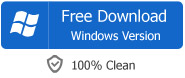Camcorder to iMovie - Import Camcorder Video to iMovie for iPhone 4/4S/5/5S/5C, iPad 2, iPad 3, iPad 4, iPad Min, iPad Air and iPod Touch
How to Import Camcorder to iMovie iPhone 4S, iPhone 4/5/5S/5C, iPad 2, iPad 3, iPad 4, iPad Min, iPad Air and iPod Touch?
June 14th, 2011 by Emily Moore
Tags: camcorder to imovie, import camcorder to imovie, imovie for iphone 4, imovie iphone 4, camcorder to imovie for ios, imovie for ipad, imovie ipad, imovie ipod touch, imovie for ipod touch, imovie for ios, how to import camcorder to imovie, import camcorder to iphone 4s, camcorder video to imovie, camcorder to ipad 3
Overview
With the debut of iMovie for iOS, it is dead easy to make beautiful HD movies anywhere with iMovie for iPhone 5S, iPhone 5C, iPhone 5, iPhone 4S, iPhone 4, iPad 2, iPad 3, iPad 4, iPad Mini, iPad Air and iPod Touch. Designed for the Multi-Touch screen, iMovie puts everything you need to tell your story at your fingertips. However, iOS based iMovie is designed to work with video recorded with iPad 3, iPad 2, iPhone 5S, iPhone 5C, iPhone 5, iPhone 4S, iPhone 4 and iPod touch (4th generation). After importing non-Apple video clips to iPad 2/the new iPad 3, iPhone 4/4S, or iPod touch (4th generation), the video clips will not appear in the video browser within iMovie.

Is it really impossible to edit videos captured from other camcorder with iMovie for iPad 2, iPhone 4/4S/5/5S/5C and iPod Touch? In fact, it is dead easy! Just use Bigasoft Total Video Converter to convert those videos to iMovie for iOS compatible video format on Mac, then sync the converted video to iPhone 4, iPad 2, or iPod Touch for editing with iMovie for iOS.
The following article will introduce a step by step guide on how to convert various camcorder footage to iMovie for iOS supported format on Mac or Windows and a detailed guide on how to import the converted video to iMovie for iPhone 4, iPhone 4S, iPhone 5S, iPhone 5C, iPhone 5, iPad 2, iPad 3, iPad 4, iPad Min, iPad Air, iPod Touch.
How to Convert Camcorder Video to iMovie for iOS Supported Format
It applies to all popular camcorders including Canon Camcorders, Samsung Camcorders, Panasonic Camcorders, Sony Camcorders and more.
It applies to converting all kinds of video formats recorded from camcorder into iMovie for the new iPad Air, iPad Min, iPad 4, iPad 3, iPad 2, iPhone 4/4S, iPod Touch supported format:
- Convert video recorded in MOD from camcorder to iMovie for iPod Touch, iPhone 4, iPhone 4S, iPhone 5S, iPhone 5C, iPhone 5, iPad 2 format
- Convert video recorded in TOD from camcorder to iMovie iPod Touch, iPhone 4, iPhone 4S, iPhone 5S, iPhone 5C, iPhone 5, iPad 2 format
- Convert video recorded in AVCHD from camcorder to iMovie iPad 2, iPod Touch, iPhone 4, iPhone 4S, iPhone 5S, iPhone 5C, iPhone 5 format
- Convert video recorded in MPEG-2 from camcorder to iMovie for iPad 2, iPod Touch, iPhone 4, iPhone 4S, iPhone 5S, iPhone 5C, iPhone 5 format
- Convert video recorded in DV & HDV from camcorder to iMovie for iPhone 4, iPhone 4S, iPhone 5S, iPhone 5C, iPhone 5, iPod Touch, iPad 2 format
- Convert video recorded in MPEG-4/H.264 from camcorder to iMovie iPhone 4, iPhone 4S, iPhone 5S, iPhone 5C, iPhone 5, iPod Touch, iPad 2 format
It only applies to convert camcorder video to iMovie for iOS format on Mac and Windows, and then transfer and sync the converted video to iMovie for iPad 2, iPhone 5S, iPhone 5C, iPhone 5, iPhone 4S, iPhone 4, iPod Touch
Preparation: Launch Bigasoft Total Video Converter
Free download the powerful Camcorder to iMovie Converter - Bigasoft Total Video Converter ( Mac Version , Windows Version ), and run it.
Bigasoft Total Video Converter, the professional Camcorder to iMovie Converter, is especially designed to convert all kinds of camcorder video formats including AVCHD, DV, HDV, MPEG-2, H.264, MTS, M2TS, MP4, AVI, DivX, Xvid, ASF, WMV, MKV, MPEG, RM, RMVB, VOB, 3GP, FLV, MOD, TOD, MOV, and more to an iMovie for iOS compatible MOV format.
Step 1 Import camcorder video to Bigasoft Total Video Converter
Copy camcorder video file to your computer, then press "Add File" button to import this camcorder footage to Bigasoft Total Video Converter. Or you can also drag your video file directly to the main interface of Bigasoft Total Video Converter
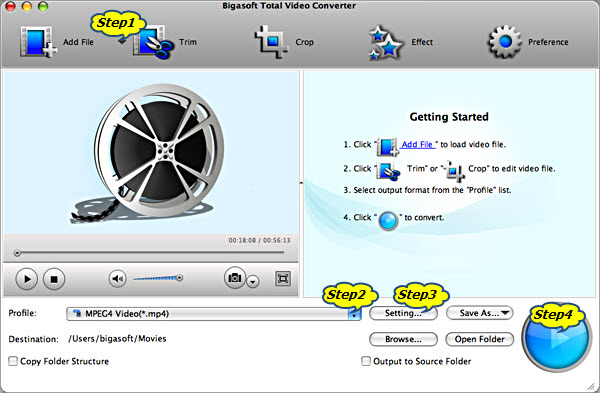
Step 2 Set iMovie for iOS compatible MOV video format
Press the drop-down list on the right side of the "Profile" to select MOV - QuickTime Video (*.mov) from "General Video" category or HD Quick Time Video (*.mov) from "HD Video" category.
Step 3 Set preferable video resolution
Click "Settings..." button, in the "Advanced Settings" Window, double click "Auto" in "Video Size" combo box to select video resolution like 720*576 or 640*480 or 1280*720, and then make sure double click "MPEG-4" in the "Video Codec" combo boxto to select h264
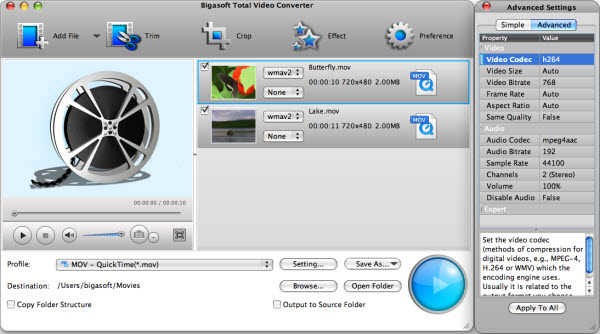
In order to import 1080p, 1080p24, 1080-line 50p/60p, 1080i, 720p to iMovie for iPad 2/iPhone 4/iPod Touch with almost no loss of video quality, you first need to select HD Quick Time Video (*.mov) in Step 3 and then select 1280*720 or 1920*1080 from the drop-down list of "Video Size" and also make sure the Video Codec is h264 just as in Step 3.
Step 4 Convert to iMovie for iOS supported MOV format
Click "Convert" button to finish converting this camcorder video to iMovie for iPhone 4, iPad 2 and iPod Touch compatible MOV video format. When conversion is finished, click "Open Folder" left besides "Convert" button to locate the converted file.
How to Transfer the Converted camcorder video to iMovie for iPod Touch, iPhone 4 or iPad 2
Let's take transfer this converted camcorder video to iMovie for iPhone 4 as an example and it also applies to transferring camcorder video to iMovie for iPad 2 and iPod Touch.
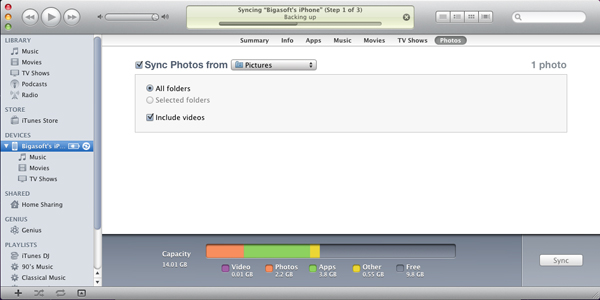
- Put the converted video file into any of your "Photo" folders that syncs with iTunes
- Start iTunes and click on the iPhone 4 under Devices in iTunes
- Click the Photos tab; check the box next to "Sync Photos From", and make sure check the box next to Include videos, then click on the drop-down menu and select your "Photo" folder (Note: You had better select your whole "Photo" folder, for the sync process will delete all the photos and videos in your iphoto library of iPhone)
- Click the "Sync" button to add the converted videos to your iPhone 4
- Start iMovie and tab on "import" button to import camcorder movies for creative work now.
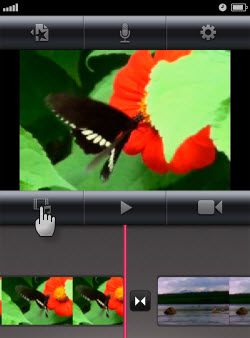
Conclusion
With Bigasoft Total Video Converter, importing various camcorder movies to iMovie for iPad/iPhone/iPod is so easy! And this powerful video converter also applies to converting and importing all kinds of camcorder videos to iMovie for Mac. Wait no more, just free download it and have a try!
Resources
Got a Mac? Free download your copy here (23.39MB)
Learn more about Bigasoft Total Video Converter for Mac
...
FREE Download and Start Enjoying Now (9.87MB)
Learn more about Bigasoft Total Video Converter
...
More Articles on Bigasoft.com ...
To find out more Bigasoft Solutions to enjoy your new digital life, you can go here.
Posted by Emily Moore. By the way, you may join me on Google+.