FLAC to M4A Converter - Fast FLAC to M4A Conversion with Superb Quality
Best Guide for Converting FLAC to M4A on Mac and Windows for Enjoying FLAC on iPod, iPad and iPhone
May 30th, 2013 by Emily Moore
Tags: flac to m4a, convert flac to m4a, flac to m4a converter, flac to m4a conversion, converting flac to mp4, convert flac to m4a mac, convert flac to m4a windows
FLAC stands for Free Lossless Audio Codec. It is an audio compression technique. As FLAC is lossless, so its sound quality is paramount and is quite popular among people.
However, FLAC format is also a trouble at the same. The audio size of FLAC files is much bigger than files in other standard formats like M4A. FLAC files cannot be played in Apple QuickTime Player and iTunes, either. What is more, it cannot be played in Apple iPod, iPhone and iPad.
Therefore, in order to play FLAC files in Apple QuickTime Player, iTunes, iPod, iPhone and iPad and get a smaller audio file, you will need to convert FLAC to M4A.
This guide solves:
- FLAC to M4A on Mac- Convert FLAC to M4A with FLAC to M4A Converter to enjoy FLAC on Mac.
- FLAC to M4A on Windows - Convert FLAC to M4A with FLAC to M4A Converter to enjoy FLAC on Windows.
- FLAC to Apple QuickTime - Convert FLAC to M4A to play FLAC in QuickTime Player.
- FLAC to iTunes - Convert FLAC to M4A to play FLAC in QuickTime Player.
- FLAC to iPod - Convert FLAC to M4A for enjoying FLAC on iPod.
- FLAC to iPhone - Convert FLAC to M4A to import FLAC to iPhone.
- FLAC to iPad - Convert FLAC to M4A for enjoying FLAC on iPad.
Free download the professional Bigasoft FLAC to M4A Converter - Bigasoft Audio Converter (Mac Version, Windows Version). Install and launch it.
Bigasoft Audio Converter is specially designed for converting FLAC to M4A. It can also be called FLAC to M4A Converter. It is an audio editor at the same time. You can join the FLAC files together, cut off the unwanted parts in the FLAC files, increase the sound of the FLAC files, get the 5.1 channel M4A files, and compress the FLAC files.
Audio Converter also provides solutions for other audio formats conversion including MP3, WMA, AAC, AC3, WAV, OGG, AIFF, ALAC, CAF, etc. It can even help extract the songs and music form the video formats such as AVI, MPEG, MP4, MPG, 3GP, DivX, Xvid, ASF, VOB, MKV, WMV, H.264, etc. with perfect sound quality.
In addition, FLAC to M4A Converter supports downloading YouTube videos and converting files in batch.
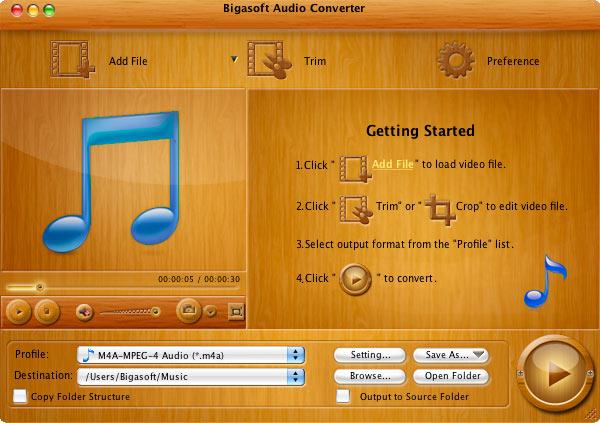
Click "Add Files" in the main menu to load the FLAC files.
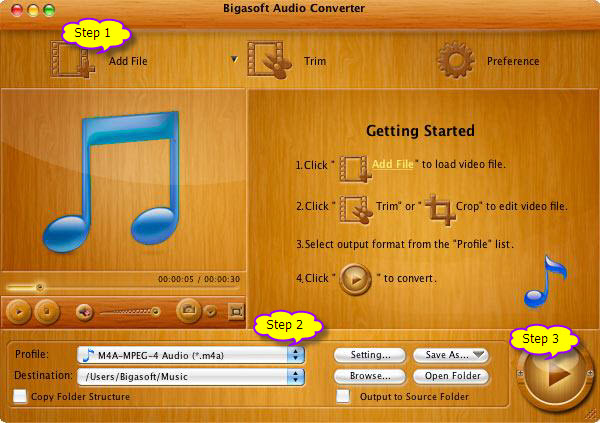
To convert FLAC to M4A, click the "Profile" drop-down list. Choose "MA4 - MPEG-4-Audio (*.m4a)" from the "General Audio" category.
If it is a little hard to get the M4A format, you can click the "Profile" drop-down list and write M4A in "Search Profile..." to quickly get it.
Click the "Convert" button to start converting FLAC to M4A.
FLAC to M4A Converter will do you a favor to convert FLAC to M4A on Mac and Windows for playing FLAC in QuickTime, iTunes, iPod, iPhone and iPad. Converting FLAC to M4A is not that hard. Free download FLAC to M4A Converter to start FLAC to M4A conversion right now.
FREE Download and Start Enjoying Now (47.86MB)
Learn more about Bigasoft Audio Converter for Mac ...
More Articles on Bigasoft.com ...
To find out more Bigasoft Solutions to enjoy your new digital life, you can go here.
Posted by Emily Moore. By the way, you may join me on Google+.






