VOC Converter - How to Convert VOC to MP3, WAV on Mac or PC
How to Play VOC Files: VOC Player or Convert Creative Voice files VOC to More Popular Audio Format
September 5th, 2012 by Bigasoft Support
Tags: voc to mp3, voc converter, voc player, convert voc to mp3, convert voc, voc to wav, play voc, convert voc to wav, how to play voc files
Overview
VOC is the filename extension for the Creative Voice file format. It was developed by Creative Labs for storing digital uncompressed PCM audio data for playback on their Sound Blaster boards. Though VOC was initially limited to unsigned 8-bit PCM and ADPCM data, it has been expanded to handle 16-bit formats and a-law and u-law compressed formats with the power of sound cards increased.
Due to VOC files' specialized nature, it is only supported by few players including GoldWave for Windows, Play SND for DOS, VLC for Windows, Winamp for Windows. Therefore, it is difficult to play VOC files especially VOC recorded from RCA Voice Recorder on most media players or portable devices like iTunes, QuickTime, Windows Media Player, iPod, iPhone, iPad, MP3 player, Android Phones, Samsung Galaxy, PS3, PSP, Zune and Xbox 360 and etc.
Is it really impossible to successfully play VOC anywhere? Of course NOT! This following article will provide two methods to successfully play VOC (especially play VOC files recorded from RCA digital recorder): Method 1: VOC Converter - Convert VOC to more compatible audio format like convert VOC to MP3, convert VOC to WAV and so on; Method 2: VOC Player
Method 1: Convert VOC to MP3, WAV, WMA, M4A and etc
The following is a step by step guide on how to convert VOC to MP3 with VOC Converter. It also applies to convert VOC to WAV, WMA, M4A, M4R, AAC, AC3, OGG, FLAC, RA and AIFF and etc.
Preparation: Run VOC Converter
Free download and install the powerful VOC Converter - Bigasoft Audio Converter (Mac Version, Windows Version), and then run the software. (To convert VOC on Mac, download the Mac version; to convert VOC on Windows, download the Windows version)
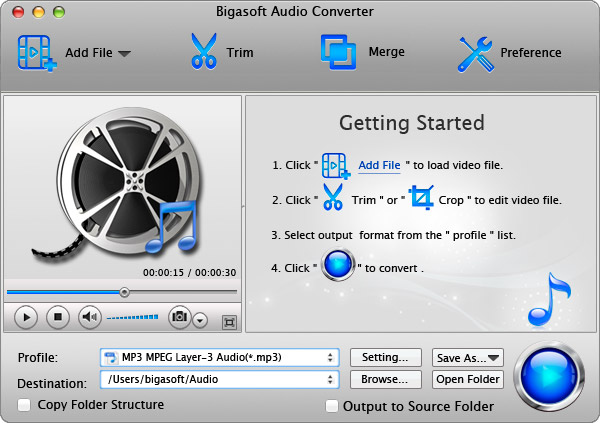
Acting as the professional VOC Converter, Bigasoft Audio Converter can fast convert VOC to almost all popular audio formats like converting VOC to WAV, MP3, MP2, M4A, RA, WMA, AAC, AC3, OGG, FLAC, AU and so on. It also can convert VOX, QCP, AMR, AWB, FLAC, OGG, SHN, TTA, MPC, PCM, APE and etc to the above mentioned audio format like MP3, WAV, and WMA and so on. It even can convert all kinds of video formats to audio formats.
Step 1 Add VOC files
Click "Add File" button to add the VOC audio files to the powerful VOC File Converter. (If you have lots of VOC files, simply drag the folder where you VOC files are to Bigasoft Audio Converter. It will automatically load all your audio and video files in that folder.)
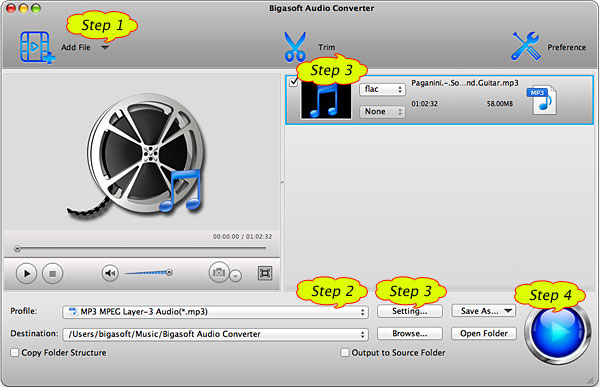
Step 2 Set desired output audio format
- Usually the default output format is just MP3 format, if you want to convert VOC to MP3, simply ignore this step.
- If you want to convert VOC to WAV, WMA, M4A or any other of your desired audio format, click the "Profile" drop-down button to select your desired one from the "General Audio".
Step 3 Edit VOC files (Optional)
- To merge several VOC files into one: in the task list, select the VOC files that you want to merge; then in the context menu, click "Merge Selected into one". The merged file will show like "MergeX.mp3". You can double click the name to rename the merged file.
- To increase output audio Volume: Click "Setting..." button, the "Advanced Settings" Window will pop up right beside the main window. In the "Advanced Settings" Window, click "Advanced" tab, and then go to "Audio" column, click 100% tab on the right side of volume to select preferable volume ratio from the drop-down list or just enter the desired volume ratio like 300%, 400%.
- To only convert preferable audio segment, click "Trim" button to open the "Trim" Window. Then listen the clip and set the "Start Time" and "End Time" for your preferable VOC segment or just drag the slide bar to the accurate position to achieve it. Then click "OK" to apply the setting.
Step 4 Convert VOC
Click "Convert" button to start and finish converting VOC to any other desired audio format like MP3, WAV, WMA, M4A and etc.
Method 2 VOC Player
Besides work as the professional VOC Converter, Bigasoft Audio Converter also can work as a VOC Player for Mac or Windows. Simply run Bigasoft Audio Converter just as you do in the Preparation of Method 1, and then drag and drop the VOC file which you want to play to this VOC player, and then click Play button to play VOC on Mac or PC.
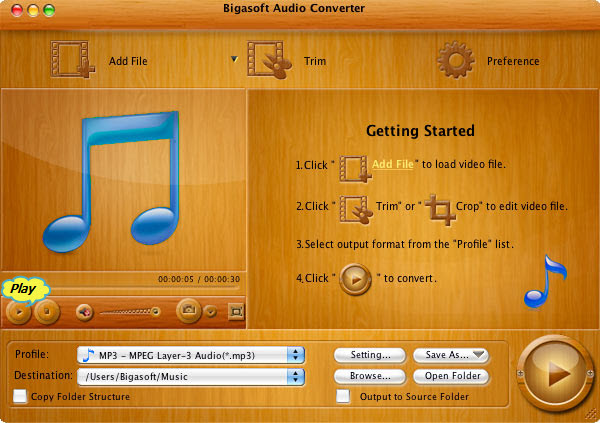
Conclusion
It is just easy to play VOC files on any media player or portable device with method one by converting VOC to more compatible audio format. It is totally free to play VOC on Windows or Mac with method two.
Resources
FREE Download and Start Enjoying Now (47.86MB)
Learn more about Bigasoft Audio Converter for Mac ...
Got a Windows? Free download your copy here (16.96MB)
Learn more about Bigasoft Audio Converter ...
More Articles on Bigasoft.com ...
To find out more Bigasoft Solutions to enjoy your new digital life, you can go here.






