WAV to FLAC Converter - Easily WAV to FLAC Conversion with High Quality
Step by Step Guide for Converting WAV to FLAC on Mac and Windows for storing and for metadata tagging keeping, album cover art keeping, and fast seeking
June 6th, 2013 by Emily Moore
Tags: wav to flac, convert wav to flac, wav to flac converter, converting wav to flac, wav to flac conversion, wav to flac mac, wav to flac windows
It is known that WAV is uncompressed lossless audio format which provides pretty high quality sound as well as can be played on more portable devices. However, as WAV is uncompressed, it has high requirements for space. It does not keep the information, either.
FLAC allows file size reduced without any information being lost. Digital audio compressed by FLAC's algorithm can typically be reduced to 50 - 60% of its original size and decompressed into an identical copy of the original audio data.
Therefore, converting WAV to FLAC can store files with less space, keep metadata tags, keep album cover art, and has support for fast seeking.
This article will give a hand for you to fast convert WAV to FLAC in batch on Mac and PC for storing and for metadata tagging keeping, album cover art keeping, and fast seeking.
Free download Bigasoft WAV to FLAC Converter - Bigasoft FLAC Converter (Mac Version, Windows Version). Run it.
Bigasoft WAV to FLAC Converter, available for both Windows and Mac users, offers easy and fast solution for you to convert WAV to FLAC in batch on Mac and PC. In addition to converting WAV to FLAC, it can also convert WAV to almost all audio formats such as Apple Lossless, M4A, AAC, WMA, and MP3 and so on.
Bigasoft WAV to FLAC Converter also provides good editing functions. It is quite easy for you to join audio files together, cut off the unwanted parts, increasing the audio volume, compressing the audio files, etc.
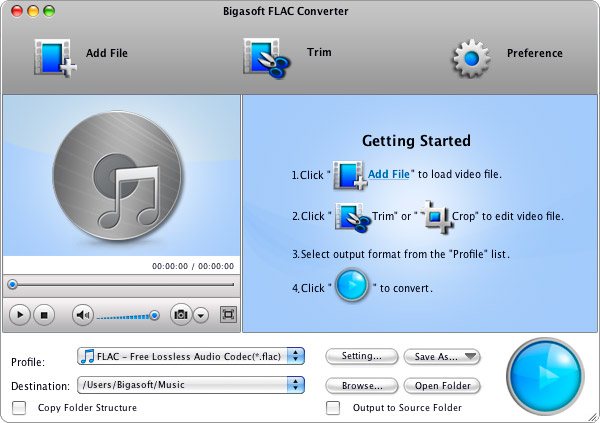
Click "Add Files" button to import your files. Or you can also simply drag your files directly to the main interface of this software.
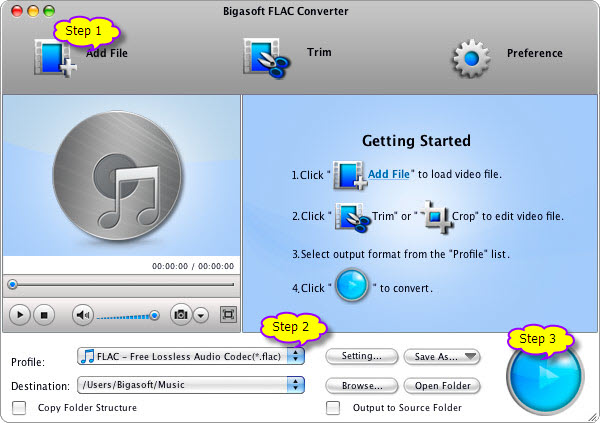
To convert WAV to FLAC, click the "Profile" drop-down list. Choose "FLAC - Free Lossless Audio Codec (*.flac)" from the "General Audio" category.
You may also want to set where to put the converted files. Click "Browse" to set your desired destination folder.
Click the "Convert" button to start converting WAV to FLAC.
Converting WAV to FLAC is just a piece of cake with the help of WAV to FLAC Converter. Free download it to convert WAV to FLAC right now.
FREE Download and Start Enjoying Now (47.83MB)
Learn more about Bigasoft FLAC Converter for Mac ...
More Articles on Bigasoft.com ...
To find out more Bigasoft Solutions to enjoy your new digital life, you can go here.
Posted by Emily Moore. By the way, you may join me on Google+.






