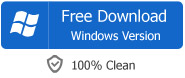FLAC to Apple Lossless Converter - How to Convert FLAC to Apple Lossless Audio
Detailed Guide on How to Convert FLAC Files to Apple Lossless ALAC on Mac or Windows
August 25th by Bigasoft Support
Tags: flac to apple lossless, convert flac to apple lossless, flac to apple lossless conversion, flac to apple lossless mac, convert flac apple lossless, flac to alac, flac to apple lossless lion, apple lossless os x, apple lossless mac os x lion, apple lossless lion 10.7, flac to apple lossless converter mountain lion
Overview
FLAC stands for Free Lossless Audio Codec, which means audio is compressed in FLAC without any loss in quality. Though FLAC is free, open-source format and can be played on many players such as car or home stereo, it is yet to be supported by Apple Mac computer and Apple portable devices. To enjoy incredible quality FLAC audio on Mac and any Apple devices, we need to convert FLAC to Apple Lossless.
Apple Lossless, also known as ALAC (Apple Lossless Audio Codec), or ALE (Apple Lossless Encoder) is an audio codec developed by Apple Inc. for lossless data compression of digital music. According to Apple, audio files compressed with ALAC will use up "about half the storage space" that the uncompressed data would require. ALAC can be played on all current iPods, iPhones and iPads, and will play on QuickTime 6.5.1 and iTunes 4.5 and on their later version.
This article introduces a powerful FLAC to Apple Lossless Converter, Bigasoft FLAC Converter, and with a detailed step-by-step guide on how to directly convert FLAC to Apple lossless ALAC.
Introduction of Bigasoft FLAC Converter
Bigasoft FLAC Converter is powerful audio file converter for FLAC conversion. It can convert FLAC to Apple Lossless ALAC and Apple loss M4A, convert FLAC to other lossless audio like AIFF and WAV, convert FLAC to any other audio formats, as well as convert between all popular audio formats.
In addition, with Bigasoft FLAC to Apple Lossless Converter, you can merge, trim, split FLAC audio files, adjust audio bitrates and quality to customize output audio and more.
Step by Step guide on how to convert FLAC to Apple Lossless
The following is a step by step guide on how to convert FLAC to Apple Lossless with the powerful FLAC to Apple Lossless Converter Mountain Lion. This guide also applies to converting FLAC to other lossless audio format like WAV, AIFF on Mac or Windows (including Windows 8).
Make preparation: Free Download FLAC to Apple Lossless Converter - Bigasoft FLAC Converter
Free download Bigasoft FLAC Converter (Mac Version, Windows Version). Install and fire up.
Step 1 Upload FLAC files to FLAC Converter
Locate the FLAC files or the folder where the FLAC files are and drag and drop them to FLAC Converter GUI
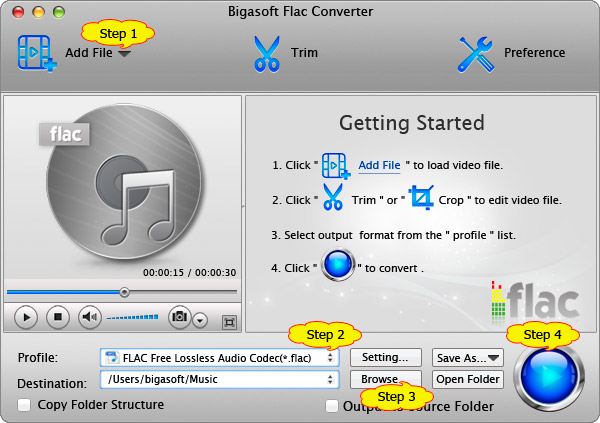
Step 2 Set output profile
Click "Profile" Drop-down.
From "General Audio" category, choose ALAC - Apple Lossless Audio Codec(*.m4a) as the output profile.
Step 3 Define destination folder
Click on the "Browse..." to choose a folder on your computer to store the converted files.
Step 4 Start FLAC to Apple Lossless conversion
Click on "Convert" button at the bottom of FLAC Converter to start FLAC to Apple Lossless conversion
Conclusion
It is just that easy to convert FLAC to Apple Lossless audio with the smart FLAC to Apple Lossless Converter. Once you've finished the conversion, you can add the converted files to iTunes, sync to iPod, iPhone, iPad to enjoy the incredible quality music that lossless audio codec brings to you.
Resources
FREE Download and Start Enjoying Now (47.83MB)
Learn more about Bigasoft FLAC Converter for Mac ...
Got a PC? Free download your copy here (16.96MB)
Learn more about Bigasoft Audio Converter ...
More Articles on Bigasoft.com ...
To find out more Bigasoft Solutions to enjoy your new digital life, you can go here.