APE Converter - Convert APE to MP3, WAV, M4A, WMA on Mac and Windows
Convert and Play APE on Mac/Windows/iTunes/iPod/Winamp/WMP/Andorid
November 17th, 2011 by Bigasoft Support
Tags: ape converter, convert ape to mp3, convert ape to wav, convert ape files, ape to m4a, ape to wma, play ape files, play ape in itunes, play ape in winamp, play ape on mac
Overview
Monkey's Audio (APE) is a lossless audio file type. Unlike traditional methods such as MP3, OGG, or WMA that permanently discard quality to save space, APE does not discard data during the process of encoding but still saves a lot of space. And you can always decompress your Monkey's Audio files back to the exact, original files. A fly in the ointment is that we often failed to play APE files on our media player (like iTunes, Winamp, WMP etc) or portable devices (like iPod, iPhone, Android etc).
Why Failed to Play APE Files?
The main reason is that: APE audio file employs a symmetric algorithm, meaning the decoding takes comparable resources to encoding, which makes it unsuitable for all but the fastest portable players (via Rockbox firmware). Another reason is that: it has limited support on software platforms other than Windows; on other platforms only decoding is officially supported by third-party programs. Although the original source code is freely available, the license is not considered to be an open source one.
How to Successfully Play APE Audio anywhere?
In order to successfully play Monkey's Audio successfully, we had better convert APE to more widely accepted audio format.
Luckily, we have Bigasoft Audio Converter (the professional APE Converter) which can easily convert APE to MP3, WAV, M4A, WMA, OGG, AAC, AC3, AUD, AIFF, AU, RA and more.
This powerful APE Converter can help:
- Convert APE to uncompressed audio formats like APE to WAV, APE to AIFF, or APE to AU
- Convert APE to lossless compressed audio formats like APE to M4A (Apple Lossless) or APE to FLAC
- Convert APE to lossy compressed audio formats like APE to MP3, APE to OGG, APE to WMA, APE to AAC, APE to RA, APE to MP2, APE to AC3 and more
- Convert and play APE in iTunes/iPod/iPhone/iPad/Apple TV/Mac/QuickTime and more
- Convert and play APE in Winamp, Windows Media Player, Windows 7/XP/Vista/2000 and more
- Convert and play APE on Android, Motorola, BlackBerry, LG, Samsung, Xbox 360, Microsoft Zune, PSP, PS3, Wii and more
The following will describe a step by step guide on how to convert APE to WAV, MP3, M4A, WMA, AU, RA, OGG, AAC, AC3, and MP2 with this powerful APE Converter.
Step 1 Free download and run APE Converter
Free download and install the professional APE Converter - Bigasoft Audio Converter (Windows Version, Mac Version), and then run the software.
Step 2 Add APE files to APE Converter
Press "Add File" button to locate and add your APE files, or you can also drag and drop the APE files or APE file folder to the APE Converter
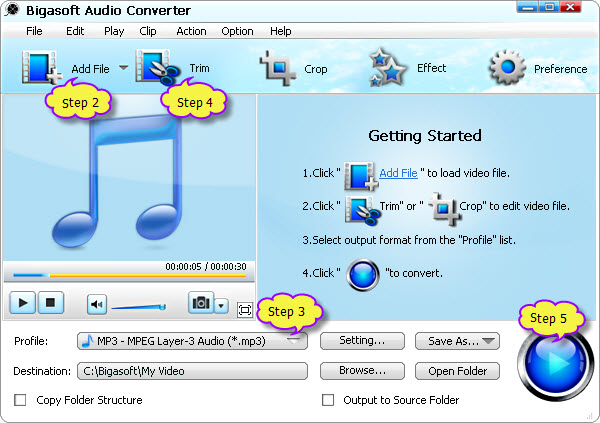
Step 3 Set output format for successfully play APE files anywhere
Click the drop-down button on the right side of "Profile" to select desired output audio format like MP3, WAV, WMA, M4A, AAC, OGG, and more from the "General Audio" category.
- To play APE on Mac OS X, you can either select the lossless audio format like M4A, AIFF, WAV or the lossy audio format like MP3, AAC
- To play APE on Windows, you can select WMA, MP3 or WAV
- To play APE on iPod/iPhone/iPad/iTunes/Android/Samsung/BlackBerry and other portable devices, it is better to select MP3 as output audio format
Step 4 Edit APE audio (optional)
- To only convert preferable segment of APE audio: click "Trim" button to set the start time and end time of the desired audio clip.
- To merge several APE files into one: select the APE files that you want to merge into one file in the task list; then click "Merge Selected into one" in the context menu.
- To increase the original APE audio volume: click "Setting..." button, the "Advanced Settings" Window will pop up right beside the main window. In the "Advanced Settings" Window, click "Advanced" tab, and then go to "Audio" column, click 100% tab on the right side of volume to select preferable volume ratio from the drop-down list or just enter the desired volume ratio like 300%, 400%.
Step 5 Convert APE audio files
Press "Convert" button start the APE to MP3, APE to WAV, APE to M4A, APE to WMA, APE to AAC or APE to AIFF conversion. It will be finished with high output quality and fast converting speed.
Resources
FREE Download and Start Enjoying Now (16.96MB)
Learn more about Bigasoft Audio Converter ...
Got a Mac? Free download your copy here (47.86MB)
Learn more about Bigasoft Audio Converter for Mac ...
More Articles on Bigasoft.com ...
To find out more Bigasoft Solutions to enjoy your new digital life, you can go here.






