Audio Extractor - How to Extract Audio from MP4, FLV, AVI, MKV, MOV?
How to Extract MP3, WMA, M4A, WAV, AC3, FLAC, OGG, AU, AIFF, RA from Various Video files?
January 10th, 2013 by Emily Moore
Tags: audio extractor, extract audio from mp4, extract audio from flv, audio extractor for mac, extract audio from avi, extract audio from mkv, extract audio from mov, extract audio from wmv, extract audio from vob
Bigasoft Audio Converter is an all-in-one app, which features as a professional one-step audio extractor and a powerful audio converter. It enables you to extract audio with mono, stereo or 5.1 channel from various movies or music videos and then convert the extracted audio to MP3, WMA, Apple Lossless M4A, FLAC, AIFF, WAV, OGG, AC3, RA, MP2, AU and etc with a single click.
- Extract audio from MOV, MP4, WMV, AVI, MPG, MKV, VOB, 3GP, FLV, WebM, SWF, F4V, DivX, Xvid, ASF, RMVB, MVI, WTV, DVR, H.264, DV, MXF, AVCHD, MOD, TOD, MTS and etc.
- Extract audio from FLV, WMV, MP4 and etc to AC3, MP3, WMA, Apple Lossless M4A, FLAC, AIFF, WAV, OGG, RA, MP2, AU and more
- Extract audio with mono, stereo or 5.1 channels from all kinds of music video and movies files like extract audio from MKV FLAC to AC3 5.1 channel.
- Extract audio soundtrack with 32 to 320 Kbps from various video files like extract audio from AVI to MP3 at 320kbps
- Convert between various audio formats including FLAC, OGG, APE, PCM, SHN, VOC, QCP, ARM, AWB, AIFF, WMA, WAV, Apple Lossless M4A, AIFF, AC3, AAC, MP3, MP2, AU, DTS, RA, CUE, TTA, MPC and etc.
The following will take extract audio from MP4 as an example, it also applies to extract audio from WMV, extract audio from VOB, MKV, MOV, AVI and etc.
Free download the powerful Audio Converter and Extractor - Bigasoft Audio Converter (Windows Version, Mac Version), install and run it.(To extract audio from MP4 on Windows, download the windows version; to extract audio on Mac, download the Audio Extractor for Mac version.)
Click the "Add File" button to import the MP4 video from which you want to extract audio. Or you can also drag the MP4 file directly to the main interface of this software.
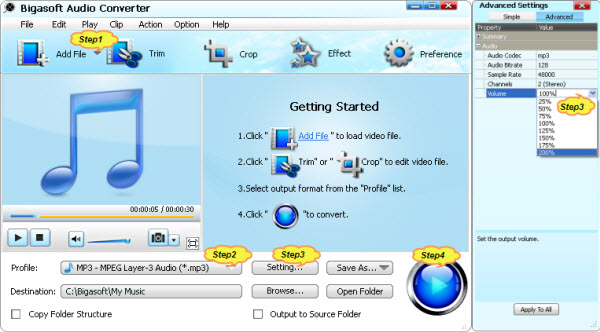
Usually, the default output profile is MP3. If you want to extract audio from MP4 to MP3, just ignore this step.
If you want to extract the audio from video to other audio format like Apple Lossless M4A, AIFF, WAV, WMA, AC3, FLAC, OGG and etc, click the "Profile" drop-down button to select your preferable audio format from the " General Audio" category.
Click "Setting..." button, the "Advanced Settings" Window will pop up right beside the main window. In the "Advanced Settings" Window, click "Advanced" tab:
- Click "44100" tab on the right side of "Sample Rate" to select desired audio sample rate like 96000;
- Click "2 stereo" tab on the right side of "Channels" to set preferable audio channels like 5.1;
- Click "Audio Bitrate" right side tab to set desired audio bitrates like 320;
- Click "100%" tab on the right side of volume to select preferable volume ratio from the drop-down list or just enter the desired volume ratio like 300%, 400%.
Click "Convert" button to start and finish the MP4 to audio extraction and conversion with this powerful Audio Extractor and Converter
FREE Download and Start Enjoying Now (16.96MB)
Learn more about Bigasoft Audio Converter ...
Got a Mac? Free download your copy here (47.86MB)
Learn more about Bigasoft Audio Converter for Mac ...
More Articles on Bigasoft.com ...
To find out more Bigasoft Solutions to enjoy your new digital life, you can go here.
Posted by Emily Moore. By the way, you may join me on Google+.






