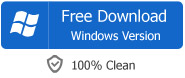Chapter Splitter: Split Video and Audio M4A, MP3, AAC, MOV, MP4, etc Based on Chapter Marker?
The Fast Chapter Splitter to Split Various Music, AudioBook, Podcast, Video by Embeded Chapter Markers into New Files
August 17th, 2011 Updated by Bigasoft Support
Tags: split by chapter markers, chapter splitter, mp3 chapter, split m4a by chapter markers, aac, m4b, mov, mp4, wmv, mts, m2ts, break up by chapter markers, chapter splitting, audiobook chapter, podcast chapter, song chapter
Introduction of Chapter Maker Splitter
Bigasoft Total Video Converter is video and audio converter and editor which can automatically convert and split M4A files, AAC, MP3, M4B, MOV, MP4, WMV, MTS, and M2TS and more using their embeded chapter markers. As a wonderful chapter splitter, it can do chapter splitting fast and easily. It can break up music, audio podcast, audio books, video files with chapter markers by the embeded chapters.
Features
- Fast split, saving a lot of time
- Split and convert to desired formats in one step
- Save files based on chapter names
- Support most video and audio files that contain chapter markers
- Remove unwanted chapters
- Trim unwanted video and audio
Full Guide on How to Split M4A, MP3 and Other Audio and Video Files by Chapter Markers
Step 1 Download and install Bigasoft Total Video Converter
Free download Bigasoft Total Video Converter (Windows Version, Mac Version), install and launch it.
Step 2 Add music and movies files
Click "Add File" to add files with chapter markers and simply drag and drop to Bigasoft Total Video Converter.
Step 3 Select "Split by Chapter" from context menu
Bigasoft Total Video Converter will recognize the embeded chapters of the music or video files in whatever formats including M4A file, AAC, MP3 MOV, MP4, WMV, MTS, and M2TS and more.
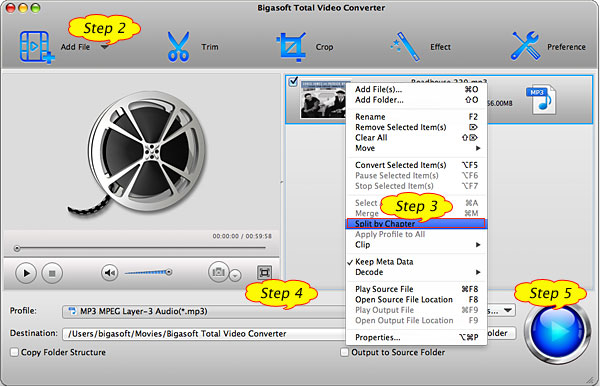
The chapter files will then all show in the task list with the original chapter names and the embeded chapter images.
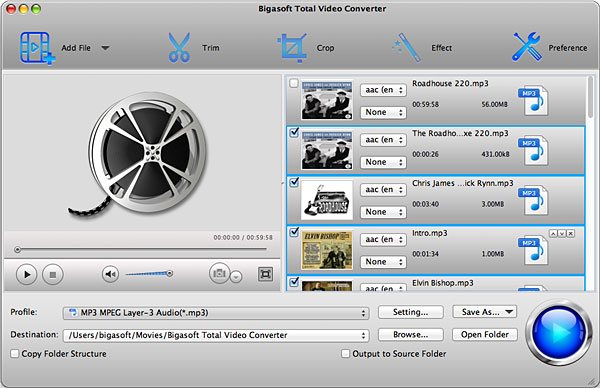
Step 4 Choose the output audio or video format
Bigasoft Total Video Converter is an ideal chapter markers splitter converter which supports split and convert files in one step. For example, if you want to split your M4A files with chapters markers to MP3 format, please choose the profile as "MP3 - MPEG Layer-3 Audio (*.mp3)" from the "Profile" Drop-down list.
Step 5 Press the big blue "Convert" button to start split file by chapters and convert to new files
Bigasoft Total Video Converter will split your files with Chapter Markers into many chapters. It will set the start and end trim times according to chapters, and set the output name based on chapter names with embeded picture.
Conclusion
By the help of Bigasoft Total Video Converter, you can quickly convert and split audio and video M4A, MP3, M4B, AAC, MOV, MP4, etc with chapter marker to chapters based on the chapter markers. Free Download the Chapter Splitter right now and enjoy it.
Resources
FREE Download and Start Enjoying Now (20.15MB)
Learn more about Bigasoft Total Video Converter
...
Got a Mac? Free download your copy here (49.87MB)
Learn more about Bigasoft Total Video Converter
for Mac ...
More Articles on Bigasoft.com ...
To find out more Bigasoft Solutions to enjoy your new digital life, you can go here.