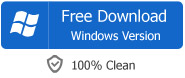F4V Converter - How to Convert F4V to Play F4V Successfully
Easy Solution to Convert F4V to AVI, MP4, WMV, MOV, MPG, MKV, etc on Mac (Mavericks included) or Windows (Windows 8 included)
December 4th, 2013 Updated by Emily Moore
Tags: convert f4v, f4v converter, play f4v, open f4v, f4v to avi, f4v to mp4, f4v to wmv, f4v video converter, f4v converter mac, f4v windows 8, f4v mavericks, f4v os x 10.9
Overview
To cater for the demand for high definition video, Adobe has released a high definition video file format F4V to deliver HD video over the internet. Compared with FLV, it owns better quality under the same situations. This format has quickly established itself as the format of choice for embedded HD video on the web.
However, this F4V video file format is not playable on most media players like Windows Media Player, QuickTime Player, iTunes and more. And most video editing software refuses to import it such as iMovie, Final Cut Pro, Windows Movie Maker. As for mobile devices, they even can not open F4V, let alone to play F4V.

Is there no solution to play F4V on Mac, Windows, media devices or mobile phones? In fact, it is so easy to solve.
The following will introduce the best F4V Converter - Bigasoft Total Video Converter and show how to use this F4V Converter to convert F4V to AVI, MP4, WMV, MOV, MPG, and MKV etc so as to play F4V on Mac (including Mountain Lion and Mavericks), Windows (including Windows 8), media devices.
F4V Converter
As the best F4V Video Converter, Bigasoft Total Video Converter is specially designed to convert F4V to various video formats like F4V to MP4, F4V to AVI, F4V to WMW, F4V to MOV, F4V to MPG and more. Besides converting F4V, this powerful F4V Converter even supports converting FLV/SWF to various video formats. It also can rip F4V to audio format like MP3, AAC, WMA and etc.
Moreover, this professional F4V Converter is equipped with advanced editing function. It enables to adjust audio volume, rotate video, add audio track and subtitle for video, increase artistic effects for video, add image or text watermark for video, split video, merge videos into one, trim and crop video, capture preferable picture from video and more. At the same time, this F4V Converter is built with a F4V player which can help you open F4V and play F4V easily.
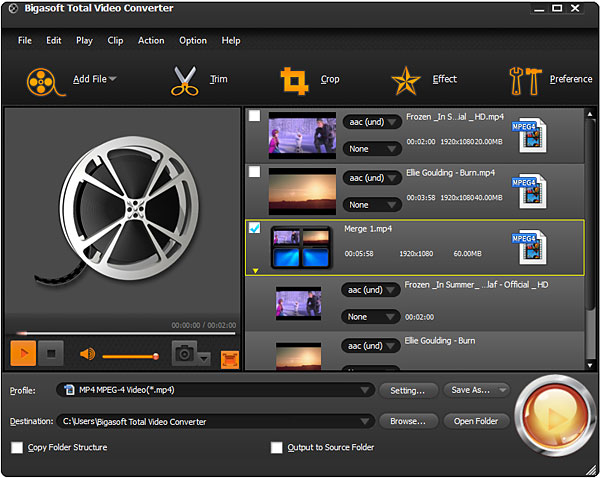
F4V Converter Typical Applications
- F4V to WMV - Convert F4V to WMV to play F4V on Windows Media Player or import to Movie Maker for editing
- F4V to AVI - Convert F4V to AVI for view on portable devices, burned to discs and so on.
- F4V to MP4 - Convert F4V to MP4 to import to video editing software including iMovie, Final Cut, etc
- Play F4V on media devices - Convert F4V to open F4V on media devices like iPod, iPhone, iPad, BlackBerry, Archos, Archos iRiver PMP-100, Creative Zen, Microsoft Zune, Vision, mobile phones.
Guide on How to Convert F4V to Various Video Formats
This guide applies to convert F4V/FLV/SWF to AVI, WMV, MP4, H.264, MOV, RM, Xvid, DivX, 3GP, MKV, MPEG,WebM, VP8, ASF, MOD, TOD, VOB, AVCHD, MTS, 3GPP, MPEG-4...
Step 1 Run F4V Converter
Free download and install the powerful F4V Converter Mac or Windows - Bigasoft Total Video Converter ( Mac Version , Windows Version ), and run it.
Step 2 Input F4V File
Simply drag and drop the F4V files to this software. Or click "Add File" button to import F4V file.
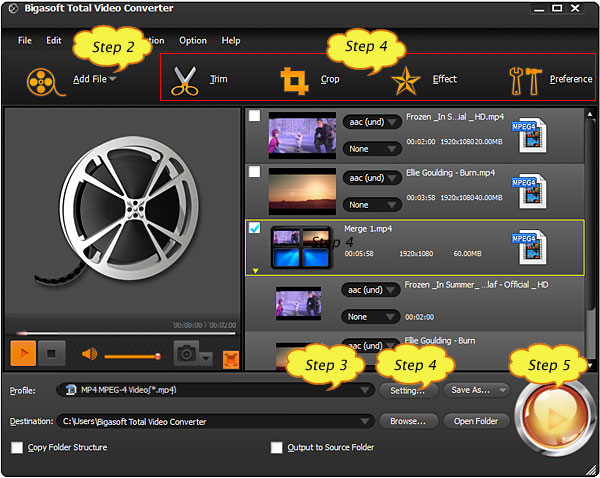
Step 3 Select Output Video File Format
Press the small triangle to the right of "Profile", a drop down menu will pop up, select your needed profile like MPEG-4 Video (*.mp4) or AVI - Audio-Video Interleaved (*.avi) from the "General Video" as output video format.
Step 4 Customize for Output Video (Optional)
Trim video: Press "Trim" button to set the start time and end time for wanted video clip
Crop video: Press "Crop" button to crop unwanted video part
Add video effect: Press "Effect" button to add advanced video effect like watermark, subtitle, audio track, artistic effects for video.
Adjust video setting: click "Setting..." button to adjust output video size, video quality, audio quality, adjust audio volume, and choose audio channel and more.
Set other options: Click "Preference" to set preferred output video folder, output snapshot folder, image type, after conversion done action, CPU usage etc.
Step 5 Finish Converting F4V
Click the "Start" button to convert F4V to target video format.
Conclusion
With the above F4V Converter and the detailed guide, it just so easy to convert F4V to AVI, MP4, MOV, WMV, MKV, MPG, WebM, 3GP etc. and play F4V video on Mac, iPod, iPhone, iPad and more.
Resources
FREE Download and Start Enjoying Now (9.87MB)
Learn more about Bigasoft Total Video Converter
...
Got a Mac? Free download your copy here (23.39MB)
Learn more about Bigasoft Total Video Converter for Mac
...
More Articles on Bigasoft.com ...
To find out more Bigasoft Solutions to enjoy your new digital life, you can go here.
Posted by Emily Moore. By the way, you may join me on Google+.