How to Play and Watch Flash on iPad mini/iPad Air/iPad 4/iPad 3/iPad 2/iPad?
Convert Flash Video in SWF, F4V and FLV to Play Flash on iPad with ease
April 11th, 2012 by Harvey Taylor
Tags: play flash on ipad, watch flash on ipad, play swf on ipad, convert flash to ipad, play flv on ipad, flash on ipad, flash on ipad 2, flash on ipad mini, flash to ipad converter, f4v to ipad
Overview
Though Flash video on the web can be played on iPad with the help of Adobe Flash Media Server, iSwifter or Skyfire browser, off-line flash video like SWF, FLV or F4V still cannot be imported to iPad, let alone to be playable on iPad.
This article just aims to introduce an easy way to play and watch offline flash video on iPad: Convert flash to iPad supported format to successfully play flash on iPad mini/iPad Air/iPad 4/iPad 3/iPad 2/iPad. And Bigasoft iPad Video Converter is just the right flash to iPad conversion software.
As the powerful Flash to iPad Converter, Bigasoft iPad Video Converter can fast convert flash to iPad supported format in order to watch flash on iPad, iPad 2, iPad 3 or the new iPad 4 and iPad mini whatever the flash video is in F4V, FLV or SWF format and whatever the flash video is downloaded from websites or made by yourself and whatever the flash is flash game, flash movie or flash animation. Besides converting flash to iPad, this powerful Bigasoft iPad Video Converter also helps to convert other video formats like AVI, WMV, MKV, MPG, MXF, WTV, VOB, 3GP, AVCHD, RM, RMVB, WebM, MOV, MP4, DV, MVI, ASF, 1080p, 1080i, 720p to iPad supported format.
Step by Step Guide on How to Convert and Play Flash on iPad?
This following will describe a step by step guide on how to convert, play and watch flash on iPad/iPad 2/iPad 3/iPad 4/iPad mini/iPad Air with the help of Bigasoft iPad Video Converter.
This guide applies to:
- Convert and play flash video downloaded from websites on iPad mini/iPad Air/iPad 4/iPad 3/iPad 2/iPad
- Convert flash video to play FLV on iPad/iPad 2/iPad 3/iPad 4/iPad mini/iPad Air
- Convert flash video to play SWF on iPad/iPad 2/iPad 3/iPad 4/iPad mini/iPad Air
- Convert F4V to iPad to play flash on iPad 2/iPad 3/iPad
- Convert and play flash games on iPad mini/iPad
- Convert and play flash animation on iPad/iPad mini/iPad Air
- Convert and play other video including WMV, AVI, MKV, MPG, 3GP, WTV, MXF, MVI, WebM, YouTube, VOB, DV, HDV, AVCHD, 1080p, 1080i, 720p on iPad/iPad 2/iPad 3/iPad 4/iPad mini/iPad Air
Make Preparation: Free download and run Bigasoft iPad Video Converter
Free download the powerful Flash to iPad Converter - Bigasoft iPad Video Converter ( for Windows, for Mac), install and run it.
Step 1 Add Flash video
Hit "Add File" button to import flash video like F4V, FLV or SWF which you want to play on iPad/iPad 2 or iPad 3.
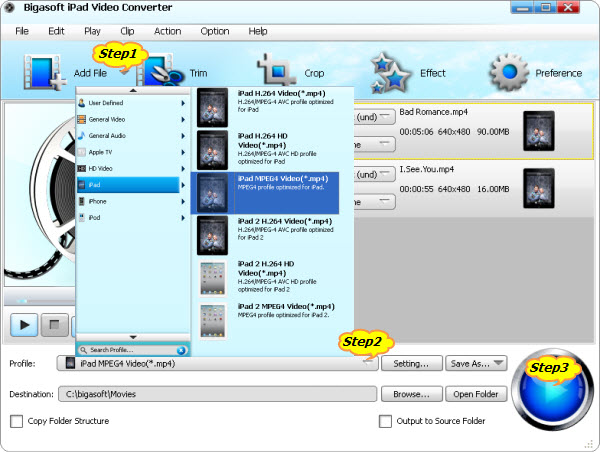
Step 2 Set iPad supported MP4 format
Click the drop-down button on the right side of the "Profile" to select iPad compatible MP4 as output video format from "iPad" category. Usually the default output video format is just iPad supported iPad MPEG-4 Video (*.mp4), if so, just ignore this step.
Step 3 Convert flash to iPad
Click "Convert" button to finish converting flash video to iPad supported video format.
Play flash on iPad
After finishing the flash to iPad format conversion, simply drag and drop the converted flash video to iTunes so as to sync the flash video to iPad/iPad 2/iPad 3/iPad 4/iPad mini/iPad Air for easy playback. Wait no more, just free download this powerful flash to iPad converter to successfully play FLV on iPad, play SWF on iPad or play F4V on iPad.
Resources
Got a Windows? Free download your copy here (15.95MB)
Learn more about Bigasoft iPad Video Converter ...
FREE Download and Start Enjoying Now (27.20MB)
Learn more about Bigasoft iPad Video Converter for Mac
...
More Articles on Bigasoft.com ...
To find out more Bigasoft Solutions to enjoy your new digital life, you can go here.
Posted by Harvey Taylor. By the way, you may join me on Google+.






