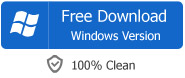MP4 to PowerPoint - How to Play MP4 in PowerPoint Successfully
Convert MP4 to PowerPoint Supported MPEG/WMV/MOV/AVI/ASF/SWF for Easy Insert and Play MP4 in PowerPoint 97/95/2000/2002/2003/2007/2010?
December 15th, 2011 by Emily Moore
Tags: mp4 to powerpoint, play mp4 in powerpoint, mp4 into powerpoint, insert mp4 into powerpoint, convert mp4 to powerpoint, playing mp4 in powerpoint, can't add mp4 to powerpoint, can't embed mp4 to powerpoint, can't insert mp4 to powerpoint
Overview
This article aims to answer and solve the following two questions: Why PowerPoint often failed to insert and play MP4 files? How to successfully embed and play MP4 in PowerPoint 97/95/2000/2002/2003/2007/2010?
Why Can't Insert and Play MP4 files in PowerPoint?
According to PowerPoint official website, PowerPoint 2010 does play MP4 files, but it only play Apple QuickTime MP4 movie and must be with the Apple QuickTime player installed. And the PowerPoint 2010 64-bit version is not compatible with 32-bit versions of QuickTime; you must install a 64-bit version of QuickTime or Flash, or a 32-bit version of PowerPoint 2010. However, other versions of PowerPoint still cannot insert and play MP4 files. Even PowerPoint 2010 will fail to play MP4 video if it is not Apple QuickTime Movie or not in MPEG-4 codec. Therefore, we often meet difficulty in inserting MP4 to PowerPoint, let alone to play MP4 in PowerPoint successfully.
How to Successfully Play MP4 in PowerPoint?
In order to insert MP4 to any version of PowerPoint for playing MP4 successfully, we had better convert MP4 to PowerPoint more friendly video format! Through the practice: MPEG (MPG) is the most compatible video format which can work well with PowerPoint for both Windows and Mac version; WMV is well supported by PowerPoint for Windows; MOV is well supported by PowerPoint for Mac.
Bigasoft Total Video Converter is just the right MP4 to PowerPoint converter. It can easily convert MP4 to PowerPoint most supported MPEG/MPG format. It also can convert MP4 video to PowerPoint supported other video format like AVI, WMV, MOV, ASF, SWF. Besides converting MP4, it can even convert any other video formats including FLV, F4V, MKV, 3GP, WTV, RM, DV, VOB, MTS, AVCHD, MXF, WebM, and H.264 etc to PowerPoint format.
Guide to Convert MP4 for Inserting and Playing MP4 in PowerPoint
The following is a step by step guide on how to convert MP4 to PowerPoint Presentation compatible format on Windows or Mac with the help of Bigasoft Total Video Converter. Then it is dead easy to insert and embed the converted MP4 to PowerPoint for easy play.
This guide applies to:
- Convert and play MP4 files in any version of PowerPoint Presentation including PowerPoint 2010, 2007, 2003, 2000, 2002, 2005 or even PowerPoint 95, 97.
- Convert Flip MP4 to PowerPoint compatible format for easy insert and play
- Convert MP4 video from iTunes to PowerPoint for easy insert MP4 into PowerPoint
- Convert MP4 files from QuickTime/iMovie/iDVD to PowerPoint supported video format
- Convert MP4 from iPad/iPhone/iPod to PowerPoint supported format
- Convert MP4 downloaded from YouTube or other websites to PowerPoint
- Convert MP4 to PowerPoint supported MPEG, WMV, MOV, AVI, ASF, SWF
- Convert and play other video formats including FLV, F4V, SWF, H.264, MKV, 3GP, RMVB, WebM, VOB, DV and more in PowerPoint Presentation
Make Preparation: Free Download Bigasoft Total Video Converter
Free download Bigasoft Total Video Converter (for Windows, for Mac), install and run it, the following interface will pop up.

Step 1 Import MP4 video to Bigasoft Total Video Converter
Click "Add File" button to import your MP4 video which you want to play in PowerPoint to Bigasoft Total Video Converter; or simply drag and drop your MP4 video to the main interface of this MP4 to PowerPoint Converter.
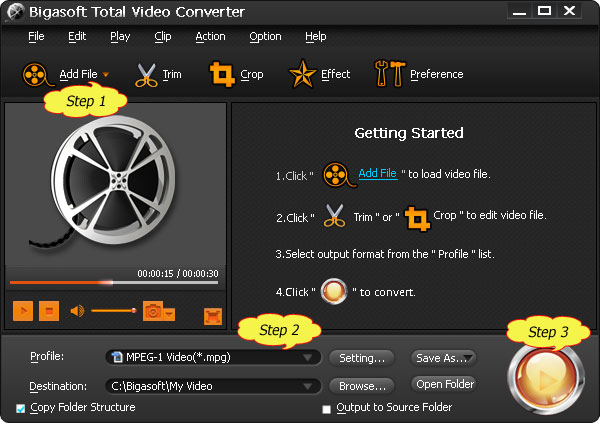
Step 2 Set PowerPoint supported video format
Click the drop-down button on the right side of the "Profile" button to select PowerPoint supported MPEG-1 Video (*.mpg) as output format from "General Video" category. (This format works well with both Windows and Mac version of PowerPoint).
Tips: If your computer is Windows version, you can also select WMV, AVI, ASF as output video format, if your computer is Mac version, you can also select MOV as output video format
Step 3 Convert MP4 to PowerPoint format
Click "Convert" button to finish converting MP4 to PowerPoint more friendly format.
Step 4 Insert and Play MP4 in PowerPoint
After finishing the MP4 to PowerPoint format conversion, just insert the converted MP4 to PowerPoint for play just as you insert your other videos to PowerPoint.
If you do not know how to insert video to PowerPoint, you may refer to the Step 6 Embed video in PowerPoint in the following article How to Insert Video to PowerPoint
Resources
FREE Download and Start Enjoying Now (20.15MB)
Learn more about Bigasoft Total Video Converter
...
Got a Mac? Free download your copy here (49.87MB)
Learn more about Bigasoft Total Video Converter
for Mac ...
More Articles on Bigasoft.com ...
To find out more Bigasoft Solutions to enjoy your new digital life, you can go here.
Posted by Emily Moore. By the way, you may join me on Google+.