Successfully Enjoy M4A in Windows Media Player
M4A Codec for Windows Media Player - Freely Play M4A Files in Windows Media Player
June 20th, 2013 by Emily Moore
Tags: m4a windows media player, m4a to windows media player, m4a in windows media player, m4a codec for windows media player, play m4a in windows media player, convert m4a to windows media player, how to play m4a files in windows media player, open m4a in windows media player
M4A stands for MPEG 4 Audio and is a filename extension used to represent audio files. Files with M4A format is featured better quality and smaller sizes.
Normally, M4A file format is associated with Apple devices and Mac system. Since 2007, music and songs purchased through the iTunes store have been in M4A format. It is a little pity that Windows Media Player cannot play M4A files. What if we want to enjoy M4A codec for Windows Media Player? How to play M4A in Windows Media Player ?
It is not so hard to open M4A files in Windows Media Player. All we need is to convert M4A to Windows Media Player supported file formats like MP3, WAV and more.
The following will provides with a step by step guide to convert M4A to Windows Media Player MP3, WAV and more to play M4A in Windows Media Player 12/11/10/9/8/7/6.
Free download Bigasoft Audio Converter (Windows Version, Mac Version). Run it.
Bigasoft Audio Converter is a powerful tool to help convert M4A to Windows Media Player to open and play M4A files in Windows Media Player. It can manager M4A codec for Windows Media Player with ease. It is definitely a good helper to enjoy M4A in Windows Media Player.
Click "Add File" button to import M4A files. Directly drag M4A files to the main interface of M4A WAV Converter is also a good way.
Two Ways:
- Click "Add File" button to import your files.
- Drag and drop your files to the main screenshot.
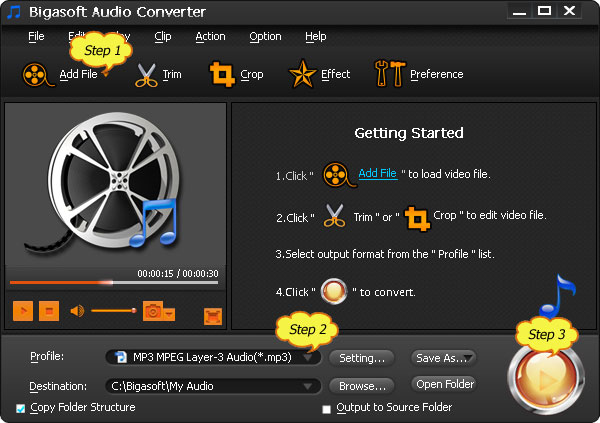
To play M4A in Windows Media Player, you can convert M4A to MP3 or WAV. Just click the "Profile" drop-down list and set it as "MP3- MPEG Layer- 3 Audio (*.mp3)" or "WAV- Waveform Audio (*.WAV)".
Click the "Convert" button to finish it and enjoy M4A files, songs and music in Windows Media Player 12/11/10/9/8/7/6.
FREE Download and Start Enjoying Now (16.96MB)
Learn more about Bigasoft Audio Converter ...
Got a PC? Free download your copy here (47.86MB)
Learn more about Bigasoft Audio Converter for Mac ...
More Articles on Bigasoft.com ...
To find out more Bigasoft Solutions to enjoy your new digital life, you can go here.
Posted by Emily Moore. By the way, you may join me on Google+.






