Samsung Video Converter - Convert Video to Samsung Galaxy S4/S3/S2/S/Infuse 4G/Tab/Epic 4G
Convert and Transfer MOV, MPEG, FLV, MVI, MKV, 3GP and WTV to Various Samsung Galaxy Phones
March 22nd, 2013 by Bigasoft Support
Tags: video to samsung galaxy s4, samsung galaxy video converter, samsung galaxy converter, samsung galaxy s4 converter, convert video to samsung galaxy s4, video to samsung, samsung video converter, convert video to samsung, samsung galaxy format, samsung galaxy video format
Overview
On the strength of its Galaxy phones, Samsung Electronics Co. has zoomed to the top of the list of global smart phone makers. One of the reasons that make Samsung Galaxy so impressive is that it is the right phone to enjoy video on the go. But one depressive thing is that: Samsung Galaxy only supports H.264 video and MP3, AAC audio.
Luckily, Bigasoft Total Video Converter updated to support Samsung Galaxy. As the professional Samsung Video Converter, Bigasoft Total Video Converter can easily convert various video formats like AVI, MKV, WMV, MP4, MPG, RM, FLV, MOV, WTV, Xvid, DivX, 3GP, WebM, VP8 and more to Samsung Galaxy format. It supports all kinds of Samsung Galaxy phones including Samsung Galaxy S4/S3/S2/S/Infuse 4G/Tab/Epic 4G/Captivate/Vibrant and more.

This following will introduce a step by step guide on how to play various video formats on Samsung Galaxy in two parts. Part one: Convert any kind of video movie to Samsung/Samsung Galaxy format. Part two: Transfer the converted video to Samsung/Samsung Galaxy so as to play video on Samsung Mobile/Samsung Galaxy.
Part 1 Convert any kind of videos to Samsung Galaxy format
Step 1 Run Samsung Video Converter
Free download Samsung Video Converter - Bigasoft Total Video Converter (Windows Version , Mac Version ) install and run it.
Step 2 Add video into Samsung Video Converter
Add video to this Samsung Video Converter by dragging directly or clicking "Add File" button. (The powerful Samsung Galaxy Video Converter is not only a Samsung Video Converter, but also a professional Samsung Audio Converter. So this guide also applies to converting any audio format to Samsung audio format.)
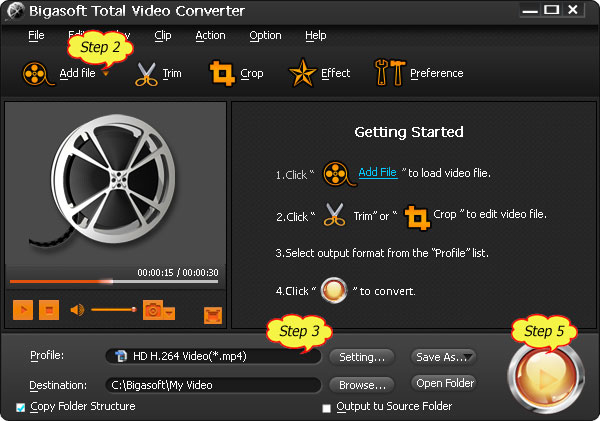
Step 3 Select Samsung Galaxy format
First click the drop-down list of "Profile", then choose H.264/MPEG4 AVC Video (*.mp4) from "General Video" Category. (Both Samsung Mobile and Samsung Galaxy support H.264)
Step 4 Customize (Optional)
The ideal Samsung Galaxy Video Converter is equipped with advanced editing functions to edit video.
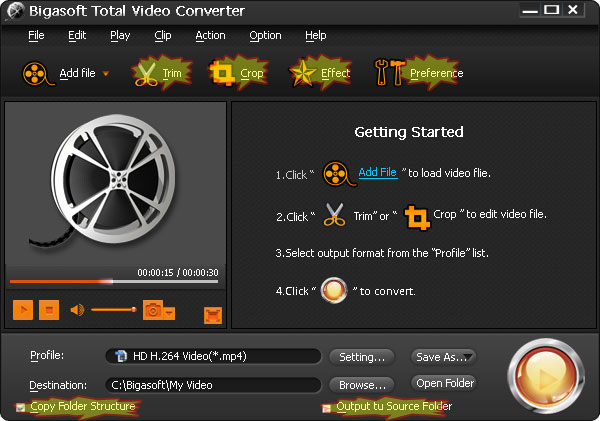
"Trim" function enables to only convert your wanted video clip by setting the start time and end time.
"Crop" function helps you to cut off the black edges of the original movie video so as to watch your video in full screen on your Samsung/Samsung Galaxy.
"Effect" is to set video output effect such as brightness, contrast and saturation. Moreover, it also allows trimming, cropping and watermarking video. Original preview and output preview are available.
"Preference" function allows you to set output effects, image type, CPU usage and action after conversion done.
"Settings" function is for you to set parameters of your output files such as frame rate, resolution, channels, sample rate, video /audio codec, video/audio bitrates, etc.
You can drag and drop the folder where your video files are in to the Android Converter by checking "Copy Folder Structure" box.
You can output the converted video to source folder by checking "Output to Source Folder ".
Step 5 Start to convert video to Samsung/Samsung Galaxy video format
Click the "Start" button to finish converting video files to Samsung Mobile/Samsung Galaxy format. The converted video files will be compatible with all kinds of Samsung mobile phones and tablets including the newly released Samsung Galaxy S4.
Part 2 Transfer and play the converted video on Samsung Mobile/Samsung Galaxy.
This guide also applies to transferring audio to Samsung/Samsung Galaxy.
Step 1 Free download Samsung Kies, install and run it
Samsung Kies is key PC software that provides Samsung device users with easy data backup, data Transfer (between PC & device), powerful multimedia management, convenient purchase features and device firmware upgrade.
You may directly download at here.
Step 2 Connect Samsung/Samsung Galaxy to PC
Simply connect your Samsung/Samsung Galaxy to PC with USB cable; Kies will automatically detect the device. (If you want to store video in memory card, be sure to insert the memory card into Samsung Galaxy)
Step 3 Select "Mass Storage" on Samsung/Samsung Galaxy
Take you phone in idle mode, open the application list and select Settings > About phone > USB settings > Mass storage. (There are four modes like Samsung Kies, Media Player, Mass Storage, and PC internet. Since you want to transfer video to the phone, so just select Mass Storage.)
Step 4 Mount Samsung/Samsung Galaxy to PC
Select mount button to mount you phone to PC. Once mounted, open the drive that represents your device on PC. (It should be in My Computer/Computer for Windows users.) And then select either the memory card drive or the phone drive, depending on which drive you want to transfer your video to.)
Step 5 Transfer video to Samsung Mobile/Samsung Galaxy
Simply drag and drop or copy your video to memory card drive or the phone drive to realize transferring video files to Samsung Mobile/Samsung Galaxy.
Step 6 Unmount Samsung Mobile/Samsung Galaxy
After transferring videos to Samsung Galaxy, unmount Samsung/Samsung Galaxy to safely remove your phone.
Conclusion
After the above two parts, just enjoy whatever videos including AVI, MKV, WMV, RM, FLV, MOV, Xvid, DivX, 3GP, WebM, VP8 and more on your Samsung Galaxy S4, Samsung Galaxy S III, Samsung Galaxy S II, Galaxy Tab, Galaxy S, Galaxy S 4G, Samsung Vibrant, Samsung Captivate, Samsung Epic 4G, Samsung Fascinate and more!
Resources
FREE Download and Start Enjoying Now (9.87MB)
Learn more about Bigasoft Total Video Converter
...
Got a Mac? Free download your copy here (23.39MB)
Learn more about Bigasoft Total Video Converter for Mac
...
More Articles on Bigasoft.com ...
To find out more Bigasoft Solutions to enjoy your new digital life, you can go here.






