How to import and convert MOV to the Final Cut Pro for editing?
MOV file is not compatible with Final Cut Pro, then convert MOV file to ProRes first.
November 18th, 2014 by Emily Moore
Tags: MOV to ProRes converter, Final Cut Pro x/7, ProRes, Converter, mov, failed to import mov to final cut pro, final cut pro, prores 442/4444, mov files
Final Cut Pro X/7, my favorite video editing software program, is very popular among vast majority of video editors using a Mac computer. Final Cut Pro X/7 makes professional editing of videos easier than ever.
However, once I want to convert my favorite MOV videos to Final Cut Pro for editing according to my preference. I failed to import MOV to Final Cut Pro although the MOV files can play in QuickTime.
I checked it online and find out that some formats are not supported by Final Cut Pro X/7, and the MOV file is among them. It is because of different codec existed in different MOV files. However, not all of these codec can be supportable by Final Cut Pro.
In order to add MOV file to Final Cut Pro, we can convert MOV to the editing format Apple ProRes 422/4444, which is smoothly compatible with Final Cut Pro X/7. Bigasoft ProRes Converter is advanced and simplified encoder, which can fast and easily convert video from any format like MKV, MTS, MOV, MP4, WMV, AVCHD, WebM, RMVB to lossy video compression format ProRes 422, ProRes 4444, Apple ProRes 422 (HQ) for importing and editing in FCP 7/X.
So I recommend you use Bigasoft ProRes Converter for Mac, which enables you to convert your MOV files to Final Cut Pro directly without considering what codec Final Cut Pro is compatible with.
Just free download the Bigasoft ProRes Converter for mac and start the easily conversion.
Bigasoft ProRes Converter (Windows Version, Mac Version), install and fire up.
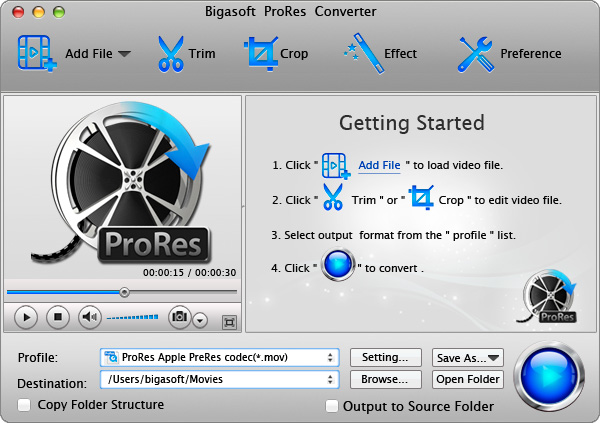
First, lunch Bigasoft ProRes Converter for mac, Click "Add files" icon to load your sources .MOV videos. Or find and selected the video file you want to convert, then drag and drop them to the software interface.
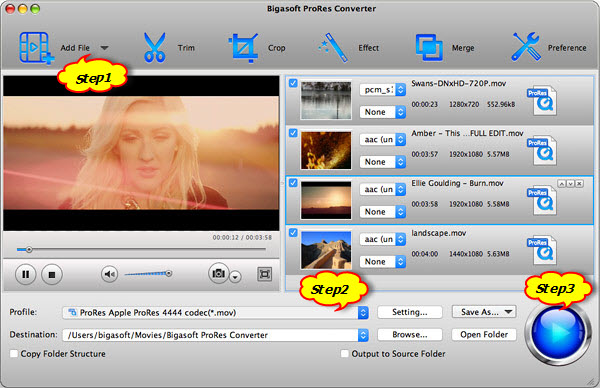
Next, you should select an output format so the imported video will be converted to what you need. This Mac ProRes Converter comes with presets for main video editors for Mac, such as FCP, Premiere Pro, iMovie, Avid, FCE, etc. For converting video to ProRes 4444 on Mac, you can click "Profile", select "HD Video" then " ProRes Apple ProRes 4444 (*.mov)".
Click the "Convert" button and this Mac Apple ProRes converter will immediately start all video conversion tasks. After finished, click "Open Folder" icon. You will get the converted video and continue whatever you want with it.
Now, the conversion is done, you can import the output files to FCP without any trouble. You have successfully taken the first step to DIY your personalized masterpiece. So let's start with the Bigasoft ProRes Converter for mac.
More Articles on Bigasoft.com ...
To find out more Bigasoft Solutions to enjoy your new digital life, you can go here.
Posted by Emily Moore. By the way, you may join me on Google+.






