How to Add Audio to AVI, MP4, MKV on Mac and Windows with Ease?
March 16th, 2015 by Harvey Taylor
Tags: Add Audio to AVI MP4 MKV
Overview
Trying to add a new audio track to a current video file? Want to add background music to your recorded video? Need to add good quality audio to replace the bad one? Is there any easy to use video editor tool to create home-made movie just for fun? If you have any of the above needs, you come to the right place. In this article, we will introduce an easy-to-use video editor and show you how to add audio to MP4, add audio to AVI, Add audio to MKV or WMV, MOV within a few clicks on both Windows and Mac.
Easy-to-use Audio Track Editor
Acting as a professional and easy-to-use video tool, Bigasoft Total Video Converter helps you add any audio file to MKV, MP4, AVI video effeortlessly. And it also helps to remove original audio track or replace it if necessary. Bigasoft program supports add audio track in many kinds of formats like AAC, AC3, FLAC, MP3, OGG, M4A, AIFF, WAV, WMA, etc.
Key Features of Bigasoft Total Video Converter
- Support adding one or several audio tracks to video with or without re-encoding.
- Supported video formats: MP4, MKV, AVI, MOV, WMV, WebM, OGV, FLV, AVCHD, MTS, M2TS, VOB, MXF, WTV, DV and more.
- Almost all audio formats are supported, including AAC, AC3, FLAC, MP3, OGG, M4A, AIFF, WAV, WMA, etc.
- Support removing audio track or background music fast and easily.
- Easy to Download YouTube to MP3 and add it as background music to video.
- Edit features: trim, merge, crop, rotate, add watermark, add subtitles, increase or decrease audio volume and more.
- Extract audio track from video directly to achieve the best quality.
Add audio to video with Bigasoft Total Video Converter
Firstly, download and install this easy-to-use Video Editor. And then follow the steps to add audio to AVI, MP4, MKV. Total Video Converter for Mac is fully compatible with Mac OS X 10.10-10.5. And the Windows version also works on the latest Windows 10 and former OS.
Launch the Bigasoft Total Video Converter, click "Add File" button to browse the iPhone video files saved in the hard drive and to load it. Alternatively, you may simply drag and drop the iPhone recorded video.
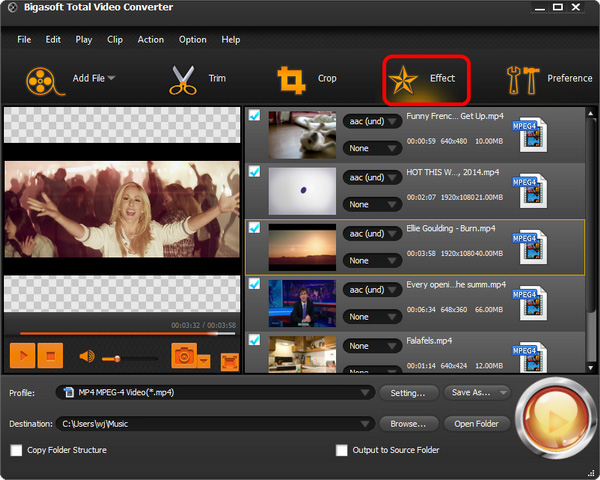
Click "+" to add a sound track from your local disk. The original audio track and added one are all displayed in the audio tracks list. Just check one or several audio tracks which you want to keep.
If the duration of the new audio track is not the same with video part, please choose whether you want the audio to play repeatedly or play once for the added audio tracks by clicking "Loop" or "Play Only Once".
After all settings are done, just click "OK" to save the settings.
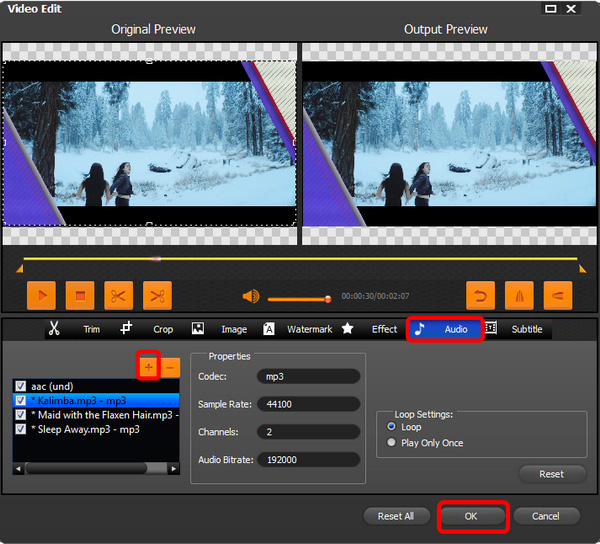
If you just need to add or change audio track, please choose the same output format from the Profile drop-down menu. Then click "Settings" button to open the "Advanced Settings" window. There select "Copy" for "Video Codec" and back to main interface, click "Convert" button to start adding audio to video without re-encoding video part. It will only take a few seconds to finish adding audio track.
Isn't it easy? Download Bigasoft Total Video Converter to try Now!
More Articles on Bigasoft.com ...
To find out more Bigasoft Solutions to enjoy your new digital life, you can go here.
Posted by Harvey Taylor. By the way, you may join me on Google+.






