How to convert VRO from DVD Recorder for editing, playing or sharing easily?
VRO Player and Converter to play VRO in any media player on Windows, Mac, smart phones, tablets or edit with any media editor software.
Jun. 7th, 2017 by Harvey Taylor
Tags: VRO Converter, Convert VRO to MP4, VRO Player, Convert VRO to AVI, VRO to MPEG, VRO Converter Mac, VRO to MPG
Overview
Would like to edit VRO video files on your Mini DVD with Premiere, FCP, Windows Movie Maker or iMovie? Can't play or import VRO to any video editor software? Trying to play VRO with any player on your iPhone, iPad, Android smart phones or tablets? What should I do to upload VRO to YouTube or Facebook? VRO files from recorded mini DVDs are not supported by popular video players or editing software. So, in order to play VRO or share such format video, you need to convert VRO to MP4, VRO to AVI, VRO to MPG, MPEG, ProRes, MOV, WTV with a functional VRO Converter.
Bigasoft Total Video Converter could be the best solution to solve above problems in playing, editing or sharing VRO files. This ideal Bigasoft VRO Converter allows you to play VRO with build-in video player and convert it to a more widely used video format without losing the quality. Just follow this guide below to finish converting VRO with only one-click.
Step by step guide to convert VRO to MP4, AVI and more
First, free download Bigasoft Total Video Converter, install and launch it. Both Windows and Mac versions are fully compatible with all the operations system at present.
Main features of Bigasoft VRO Converter
- Convert VRO from DVD recorders to other formats, like VOB, MP4, AVI, MOV, WTV, MPEG, etc.
- Support batch conversion and HD profiles.
- Convert and merge VRO files from mini DVD to edit with iMovie, Premiere, Windows Movie Maker, Nero, etc.
- Convert VRO to MP4 for uploading to YouTube, Facebook and other video sharing sites.
- Easy to merge, cut, add watermark or audio track to VRO.
- Support HD profiles for keeping the best video quality.
Click "Add File" button to add VRO file to this Bigasoft VRO Converter or click File -> Add Folder to batch import VRO files from folder.
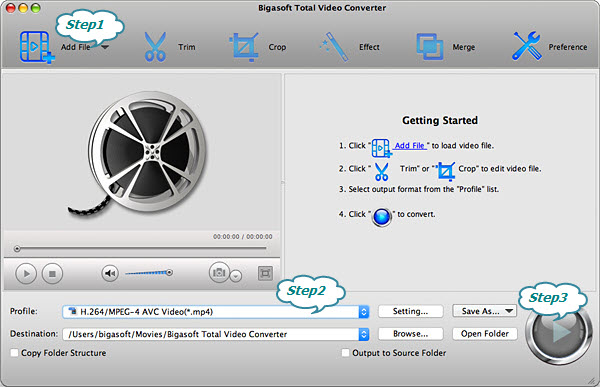
Click "Profile" drop-down menu to set your expected output format. HD MP4, HD AVI and HD MOV are highly recommended and compatible with most players and editors.
Click "Convert" button to start converting VRO. A message will pop up when the conversion is completed.
Bigasoft Total Video Converter makes it easy to play or open VRO on any device or software. Besides converting VRO, it supports almost all the video and audio formats and helps to solve any "media not play" issues. Download and enjoy Bigasoft Converter now.
More Articles on Bigasoft.com ...
To find out more Bigasoft Solutions to enjoy your new digital life, you can go here.
Posted by Harvey Taylor. By the way, you may join me on Google+.






