Xbox 360 MP4 Solution - How to Play MP4 on Xbox 360 successfully?
Solve "can't play MP4 on Xbox 360" issue: Fast Convert Xbox 360 Unsupported MP4 to Xbox 360 Friendly WMV, AVI, MOV or MPG
September 26th, 2012 by Bigasoft Support
Tags: xbox 360 mp4, mp4 on xbox 360, play mp4 on xbox 360, can xbox 360 play mp4, how to play mp4 on xbox 360, convert mp4 to xbox 360, playing mp4 on xbox 360, mp4 to xbox 360, xbox 360 mp4 subtitles
Overview
In general, Xbox 360 does support MP4 video files. However, we often fail to stream MP4 to Xbox 360 or meet with difficulty in playing MP4 on Xbox 360 in the following situation:
- MP4 with 5.1 AAC audio not playing on Xbox 360
- Xbox 360 can't show subtitles from a MP4 file
- Xbox 360 no longer playing MP4 video after the latest update
- When try to stream MP4 to Xbox 360 by via of Windows Media Player, only to get "No videos Found" whenever I go into a folder with MP4 files
- Though MP4 files do show up in my Xbox 360's Video Library, I get a message of "Can't play this content because it may not be supported" when I try to open any .MP4 file.
- No sound when playing MP4 on Xbox 360
- I downloaded a MP4 video from iTunes to a flash drive, when I put it into the Xbox 360, it failed to recognize it.
The following article will explain why the Xbox 360 won't work with MP4 video as well as provide an easy solution on how to successfully play MP4 on Xbox 360.
Why Won't the Xbox 360 Playback MP4 Video?
Xbox 360 only plays two kinds of MP4: H.264 video MP4 and MPEG-4 Part 2 video MP4 with the following technical specification:
- H.264 video: Up to 10 Mbps with resolutions of 1920*1080, 30 frames per second; Baseline, main and high video profile (up to level 4.1); Audio profiles must be in AAC, 2-channel, Low Complexity
- MPEG-4 Part 2 video: Up to 5 Mbps with resolutions of 1280*720, 30 frames per second; Simple Profile and Advanced Simple Profile; Audio profiles must be in AAC, 2-channel, Low Complexity
If the MP4 video does not meet the above specification, (for example MP4 with 5.1 AAC audio) the MP4 will either fail to add to Xbox 360 or unable to play on Xbox 360.
How to Play MP4 on Xbox 360 Successfully?
In order to successfully play all kinds of MP4 video on Xbox 360 or even show subtitle on Xbox 360, we had better convert MP4 to Xbox 360 more compatible video format like WMV or AVI.
Bigasoft WMV Converter is just the right MP4 to Xbox 360 Converter. It can fast convert Xbox 360 unsupported MP4 to Xbox 360 friendly format like WMV, AVI, MOV, or MPG. Besides converting MP4, it also enables to convert any other video formats to successfully play MKV, WTV, DVR, VOB, FLV, MOV, BIK, F4V, MXF, MVI, AVCHD, MTS, ASF, and more on Xbox 360. Moreover, it is equipped with advanced video editing function like adding subtitle, trimming video, increasing audio volume, cropping video, splitting video and etc.
The following will introduce a step by step guide on how to convert and play MP4 on Xbox 360 with the help of Bigasoft WMV Converter.
Prepare: Launch Bigasoft WMV Converter
Free download, install and launch the powerful MP4 to Xbox 360 Converter - Bigasoft WMV Converter (Windows Version, Mac Version).
Step 1 Import MP4 file
Click "Add files" button to add MP4 video to Bigasoft WMV Converter. Or you can also drag and drop your MP4 file directly to the main interface of this powerful MP4 to Xbox Converter.
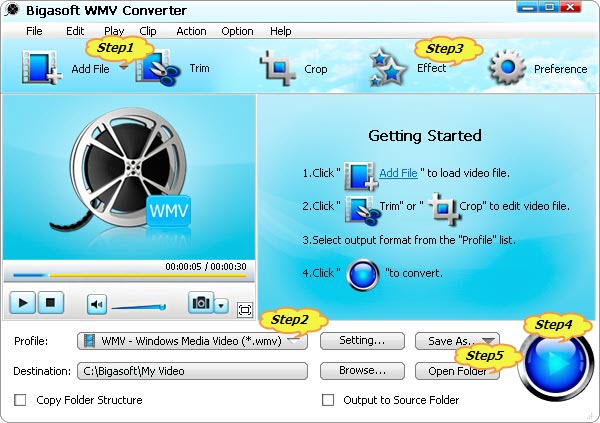
Step 2 Select Xbox 360 supported format
Click the drop-down button to the right side of the "Profile" to select Xbox 360 compatible video format from the "Xbox HD Video" category:
- Although AVI, MPG, MOV are also supported by Xbox 360, selecting "Xbox 360 WMV (*.wmv)" as output format is recommended.
- To play HD MP4 on Xbox 360, selecting "Xbox 360 WMV HD Video (*.wmv)" as output format is recommended.
Step 3 Add subtitle (optional)
To make Xbox 360 MP4 subtitles available, click "Effect button" to open the "Video Edit window", and then click the "Subtitle" tab to add subtitle by clicking the "Add Subtitle" button.
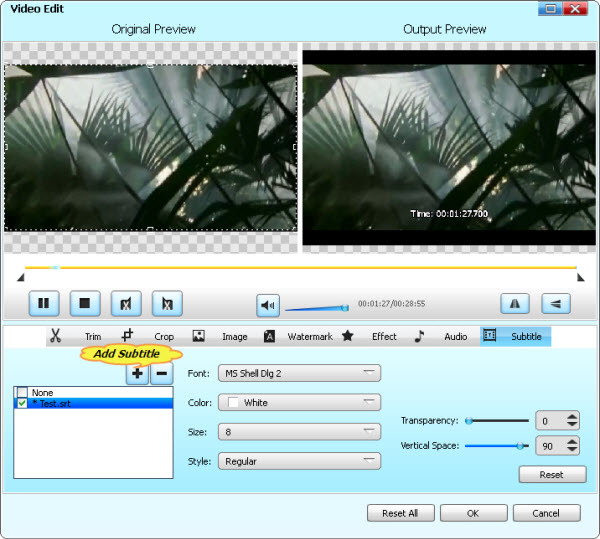
Step 4 Convert MP4 to Xbox 360 format
Click "Convert" button to start and finish the MP4 to Xbox 360 friendly format conversion.
Step 5 Transfer and Play MP4 on Xbox 360
After finishing converting MP4 to Xbox 360 supported format using Bigasoft WMV Converter, click "Open Folder" button to get the converted MP4 for transfer to Xbox 360 by via of USB storage device, Windows Media Player 11, Zune Software, Windows Home Server or Windows Media Center. Then it is just easy to play MP4 on Xbox 360!
Resources
FREE Download and Start Enjoying Now (27.75MB)
Learn more about Bigasoft WMV Converter for Mac ...
Got a Windows? Free download your copy here (10.66MB)
Learn more about Bigasoft WMV Converter ...
More Articles on Bigasoft.com ...
To find out more Bigasoft Solutions to enjoy your new digital life, you can go here.






