AIFF to MP3 Converter - convert AIFF to any format you want
December 1st, 2014 by Emily Moore
Tags: aiff to mp3 converter
Overview:
AIFF, short for Audio Interchange File Format , is an audio format initially created by Apple Computer for storing and transmitting high-quality sampled audio data. It supports a variety of bit resolutions, sample rates, and channels of audio. This format is quite popular upon Apple platforms. But AIFF files are uncompressed, making the files quite large compared to the ubiquitous MP3 format. The MP3 format is a lossy format. That means that an MP3 file does not contain 100% of the original audio information. Instead, MP3 files use perceptual coding. In other words, that means it removes the information that your ear doesn't notice thereby making the file smaller. The reason that we need to convert AIFF file to MP3 file is because uncompressed AIFF files are too large to travel over the internet at any great speed, so it's hard for us to download AIFF files or share AIFF files with our friends on the Internet.
Bigasoft Audio Converter:
Today I introduce you all-in-one audio conversion software, Bigasoft Audio Converter. Bigasoft Audio Converter is an easy-to-use audio conversion tool provides a speedy way to convert AIFF file to almost all formats including MP3, WMA, M4A, AAC, AC3, WAV, OGG, AIFF, ALAC, FLAC, CAF, etc.
Convert AIFF to MP3 Tutorial
Now I will show you how to step by step convert AIFF to MP3 with the powerful AIFF to MP3 converter software.
Free download the AIFF to MP3 Converter - Bigasoft Audio Converter(for Windows, for Mac), install and launch it, the following main screenshot will pop up.
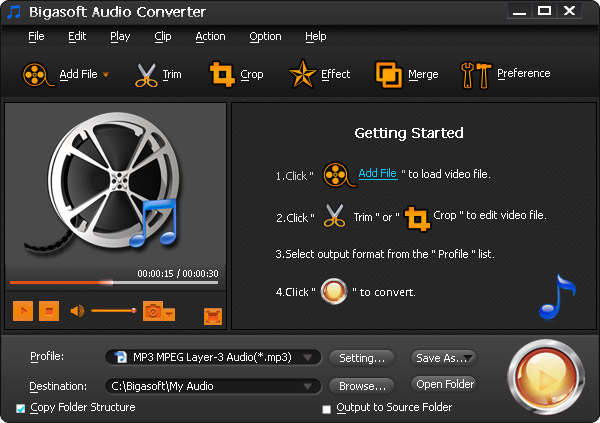
Step 1 Add AIFF files to Bigasoft Audio Converter
Click "Add File" button to browse the AIFF files saved in the hard drive and to load the audio and then the software will analyze it. Alternatively, you may simply drag and drop the AIFF file which you want to convert to.
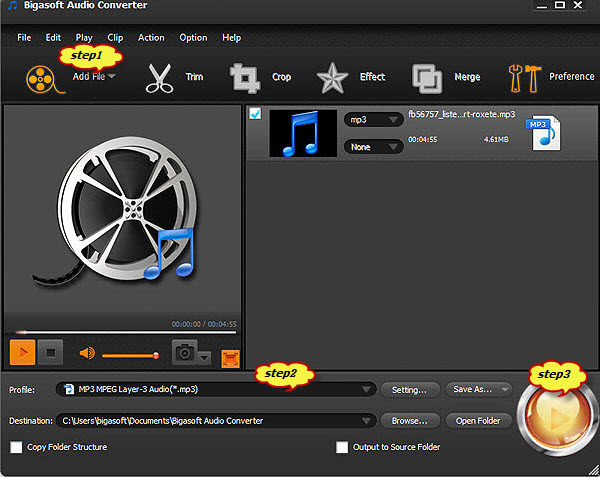
Step 2 Select MP3 as output audio format
Click the "Profile" drop-down button to select the MP3 format from the "General Audio" category.
Step 3 Finish AIFF to MP3 Converter conversion
Click the "Convert" button and thisBigasoft Audio Converter will immediately start all video conversion tasks. After finished, click "Open Folder" icon. You will get the converted audio and continue whatever you want with it.
More Articles on Bigasoft.com ...
To find out more Bigasoft Solutions to enjoy your new digital life, you can go here.
Posted by Emily Moore. By the way, you may join me on Google+.






