How to convert camrec to avi, wmv on Windows and Mac?
January 27th, 2015 by Harvey Taylor
Tags: Camrec to AVI, Convert Camrec to WMV
Camtasia Recording File (.camrec)
If you are using Camtasia Studio version 8.3 or earlier, the recording will be saved in Camtasia Recording File (.camrec) format which is only compatible with Camtasia Studio (PC). Though Camtasia started using a new cross platform recording format called .trec, some people still work with former *.camrec format files which can only be handled by Camtasia. When we need to enjoy recording camrec videos with players on Mac or Windows, like iMovie, QuickTime player, Windows Media Player, we have to convert camrec to avi, wmv, mp4 format for these players. Bigasoft is one of the helpful video converter tools which can handle almost all video formats, including camrec.
Check out some options how camrec files might be converted to avi, wmv.
Convert camrec file using Camtasia
1. Open Camtasia studio and import the .camrec file.
2. Click above "Product and share" button > "Custom production settings" and select AVI from the list of the formats.
3. Set file name and output location to save the file.
4. After the above settings, click on "finish" to start the conversion from camrec to AVI.
However, if you are Mac user, the camrec file is not compatible with Camtasia for Mac. How to convert camrec file without Camtasia?
Convert camrec file to wmv or other formats without using Camtasia
It is easy to convert camrec to mp4 or avi with Camtasia. However, if you would like to enjoy the camrec file with Windows Media player or Zune, converting camrec to wmv is necessary. Bigasoft Total Video Converter is one of the top ranked converter and capable of decoding CAMREC to WMVor other formats, such as MKV, MOV, etc.
In this guide, we take converting camrec to wmv for example to show you the detailed steps. Firstly, download and install Bigasoft Total Video Converter.
Acting as camrec converter, Bigasoft Converter helps to:
- Convert camrec or Camtasia AVI to WMV, MOV, MKV, MP4, WebM, OGV and more.
- Convert camrec or Camtasia AVI for playback on iPad, iPhone, Android phone or tablets, etc.
- Fully compatible with both Windows and Mac.
- Convert camrec or Camtasia AVI to compatible format for Windows Media player, iMovie, Final Cut Pro and other video editor tools.
Step 1 Load video files
Drag and drop the camrec or Camtasia AVI format video into the main windows to load it, or click "Add Files" button and choose the video file in the "Add Video Files" dialog box that appears.
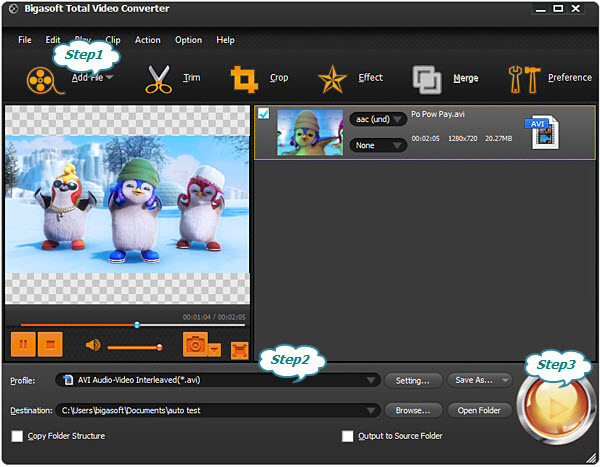
Step 2 Choose WMV as output format
Simply click "Profile" drop down button to choose WMV profile from "General Video" category for output. If you want to keep the best quality, just try HD WMV from "HD video".
Step 3 Start the conversion
Click "Convert" button to start the conversion. After a few minutes, you will be able to enjoy the converted camrec video with Windows Media player or any other wmv players.
In new Camtasia, TREC replaced the previously used *.camrec and *.cmrec files and it is compatible with both Windows and Mac version of Camtasia. Just click to know more about "How to convert trec to mp4, avi?"
More Articles on Bigasoft.com ...
To find out more Bigasoft Solutions to enjoy your new digital life, you can go here.
Posted by Harvey Taylor. By the way, you may join me on Google+.






